There’s nothing more frustrating than settling in for the evening and realizing your diligent little robot vacuum has stopped working. If your Roomba has displayed Error 15, you’re not alone. Thousands of users encounter this error code and often find themselves confused about what it means and how to address it. Luckily, Error 15 is not as daunting as it seems and can usually be fixed with a few straightforward steps.
TL;DR: Roomba Error 15 usually points to a navigation issue or a temporary software communication problem. It often occurs if the robot gets confused about its location or loses connection with its mapping data. Basic troubleshooting includes rebooting the Roomba, resetting the home base, or clearing and remapping your home. In some cases, full factory reset or software updates may be necessary.
What is Roomba Error 15?
Error 15 on your Roomba is an indication that the device has experienced a navigation failure. In simple terms, your robot vacuum got “lost” and is unable to resume cleaning or return to its home base. This type of error typically occurs in models with smart mapping capabilities such as the Roomba i7, j7, or s9, among others.
The main causes behind this error are:
- Disrupted communication with the cloud or app
- Corrupted map or software configuration
- Obstructions in the vacuum’s path or altered furniture layout
- Problems with home base connection or positioning
Understanding these causes is key to fixing and preventing the error in the future.
Common Scenarios That Trigger Error 15
Here are a few real-world examples of when this error might pop up:
- You moved furniture significantly, disrupting your Roomba’s previously saved map.
- The robot started a cleaning job but then got manually relocated to another room.
- Your Wi-Fi connection dropped during a cleaning session, severing the connection between the Roomba and the iRobot Home app.
- The robot was unable to locate the base station due to either location issues or power loss.
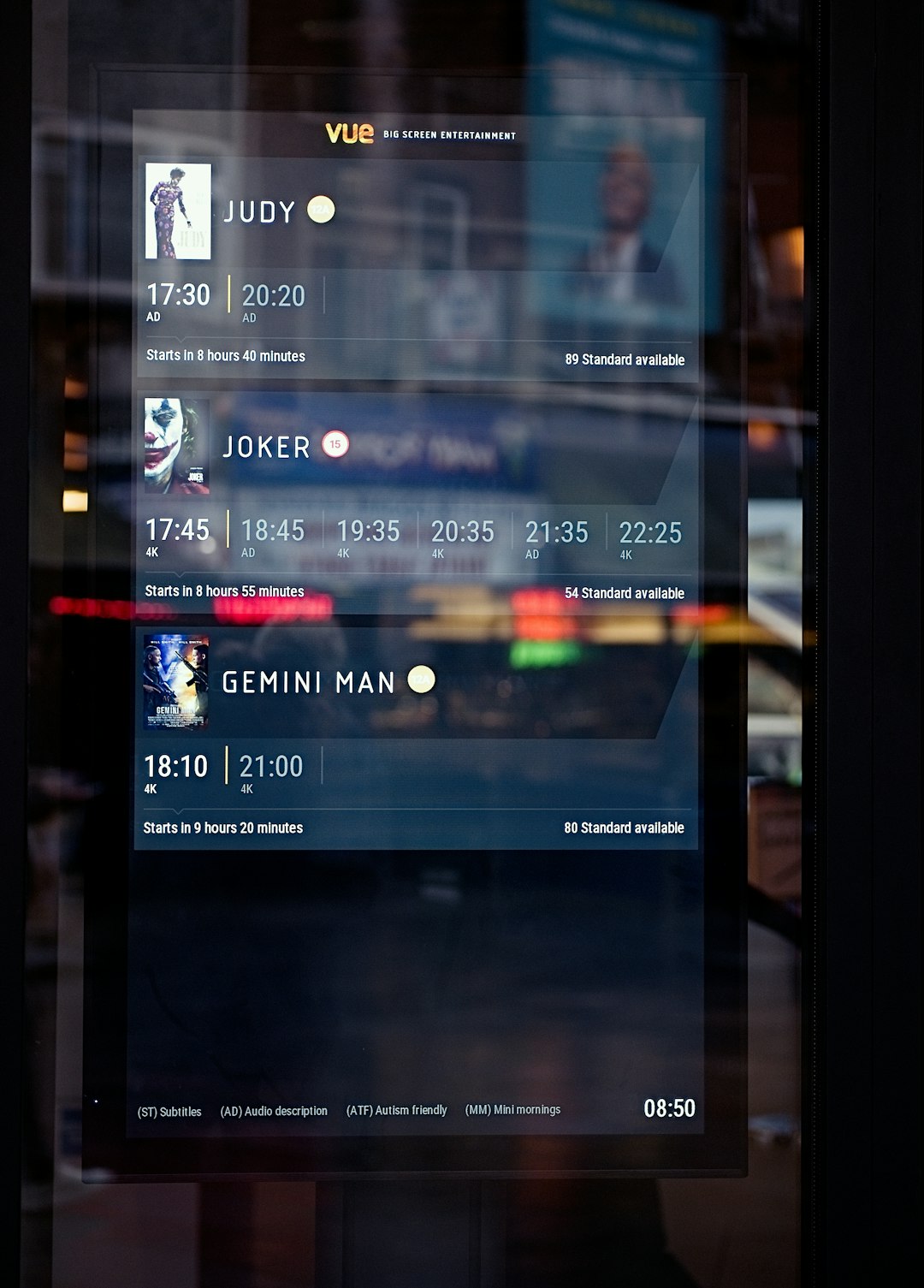
Step-by-Step Guide to Fix Roomba Error 15
Here is a systematic troubleshooting process you can follow to resolve Error 15:
1. Reboot Your Roomba
Often, a simple reboot can clear temporary glitches.
- Press and hold the Clean button for 20 seconds (or Home + Spot Clean for certain models).
- Wait for the Roomba to restart and see if the error persists.
2. Check Wi-Fi and App Connection
Your Roomba heavily depends on a solid Wi-Fi connection for navigation and cloud-based mapping. If Error 15 appears:
- Ensure your Wi-Fi network is stable and available throughout your home.
- Open the iRobot Home app and confirm the robot shows as “Connected.”
- Reboot your router and reconnect your Roomba to Wi-Fi if necessary.
3. Inspect the Home Base
The home base plays a central role in helping your Roomba orient itself.
- Make sure it’s placed on a level surface with at least 1.5 feet of clearance on both sides.
- Avoid placing it on thick rugs or near stairs and vents.
- Ensure it hasn’t been moved since the map was created.
4. Delete and Recreate Smart Map
If you have significantly rearranged furniture or believe the map is corrupted, it might be worth wiping the current map and starting over.
- Open the iRobot Home app.
- Go to Smart Maps and delete the existing map.
- Run a few mapping runs (explore runs) without cleaning debris to let the Roomba remap the area accurately.
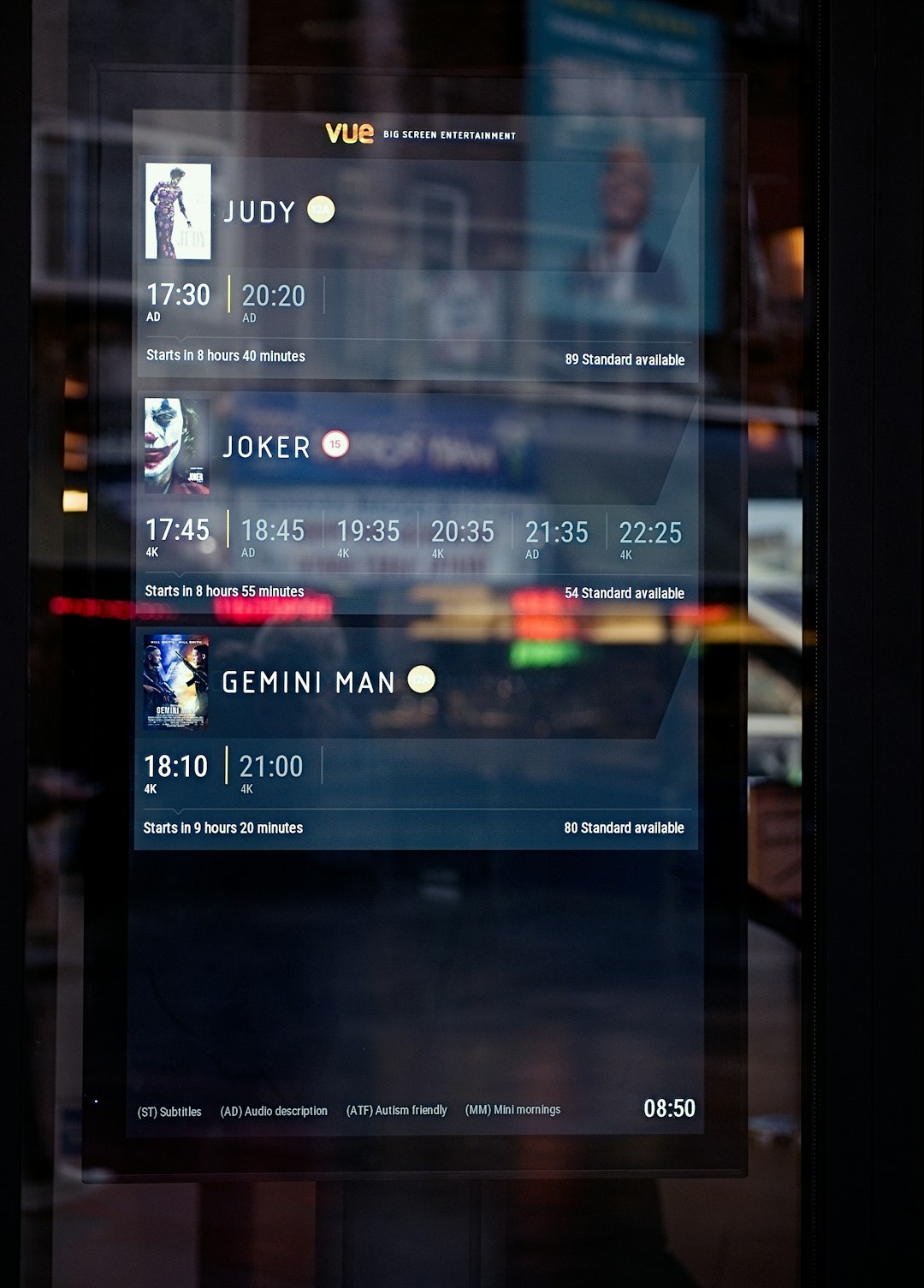
5. Check for Software & App Updates
Update both your Roomba’s firmware and the iRobot Home App to the latest version:
- Open the app and check for firmware updates under your robot’s settings.
- Visit your app store to make sure you’re running the most recent version of the app.
6. Perform a Factory Reset (Last Resort)
If all else fails, you may need to perform a full factory reset:
- In the app, go to Settings → Remove/Factory Reset Robot.
- This will delete all saved configurations including maps and Wi-Fi settings.
- After reset, set up your robot from scratch as if it were new.
Bonus Tips to Avoid Future Error 15 Issues
Now that you’ve fixed the error, take proactive measures to prevent it from recurring:
- Use Edge Cleaning and Keep Out Zones Wisely: Prevent your Roomba from getting stuck or attempting to navigate tricky areas.
- Position the Base Thoughtfully: Avoid placing it near other electronics or furniture that can confuse signal reception.
- Label Rooms Properly: Ensure your Smart Map has correctly labeled zones for targeted cleaning operations.
- Keep the Path Clear: Avoid clutter or low-lying cables that could trap or disorient the robot.
When to Contact iRobot Support
If you’ve exhausted all of the above options and Error 15 continues to haunt your Roomba, it may indicate a deeper hardware or software issue. In cases like:
- Persistent failure to complete mapping runs
- Frequent restarts or connection drops
- Inability to recognize rooms even after remapping
It’s time to call iRobot support. They might be able to do remote diagnostics on your unit or authorize a replacement if it’s under warranty.
A Word on Model-Specific Troubleshooting
Different Roomba series models may have slight variations in how Error 15 manifests or how it’s displayed. For example:
- Roomba i7: Tends to encounter this issue due to navigation memory conflicts when you move it mid-clean.
- Roomba j7: The advanced obstacle recognition system might conflict with older mapping if you add new room features.
- Roomba s9: Smart mapping can become corrupted if edge-detection sensors malfunction, often requiring resets.
Conclusion
Although Error 15 on Roomba can be annoying, it rarely indicates a critical or unfixable problem. Following a few basic steps—restarting the unit, checking your Wi-Fi, or clearing and rebuilding the smart map—will usually do the trick. And should all else fail, a factory reset or assistance from iRobot support is always available as a safety net.
Remember, your Roomba is a smart, yet still learning robot that needs a bit of human help once in a while. With just a bit of patience and some know-how, your robotic cleaning assistant will be back in top form in no time.
