For many users, Mozilla Firefox continues to be a reliable and secure web browser for daily internet activities—from streaming videos and playing audio to online conferencing. However, one particularly frustrating issue that users sometimes face is the dreaded “no sound” problem. Whether you’re watching a YouTube video, streaming a podcast, or participating in a virtual meeting, sound is a critical component of the web experience. A silence in Firefox can not only be annoying—it can also disrupt your professional and personal routines.
This issue might appear suddenly with no clear explanation, leaving users to wonder whether the problem lies with Firefox, system sound settings, or external hardware.
Common Causes of No Sound in Firefox
Before diving into fixes, it’s important to understand the common reasons why Firefox might not be delivering audio:
- Browser-wide or tab-specific mute settings
- Corrupted or outdated audio drivers
- Misconfigured system sound settings
- Conflicts caused by browser add-ons or extensions
- Faulty HTML5 audio rendering on specific websites
- Interference from antivirus or security software
Fortunately, the issue is often easy to resolve once the source is identified. Let’s take a look at the steps you can take to get your sound back in Firefox.
Step-by-Step Guide to Fix the Firefox No Sound Problem
1. Check Firefox’s Tab and Site Settings
Sometimes the solution is simpler than expected. Firefox might have muted itself or the specific tab unintentionally:
- Look at the audio icon on the tab. If it has a line through it, right-click and choose “Unmute Tab”.
- Go into the site’s permissions by clicking the padlock icon next to the URL. Make sure sound permissions are allowed.
You’d be surprised how often this step solves the issue.
2. Confirm System Volume and Application Mixer
Firefox has to be enabled in your system’s sound mixer. You can check this:
- Right-click the sound icon in your taskbar.
- Select “Open Volume Mixer”.
- Ensure Firefox is not muted and its volume is up.
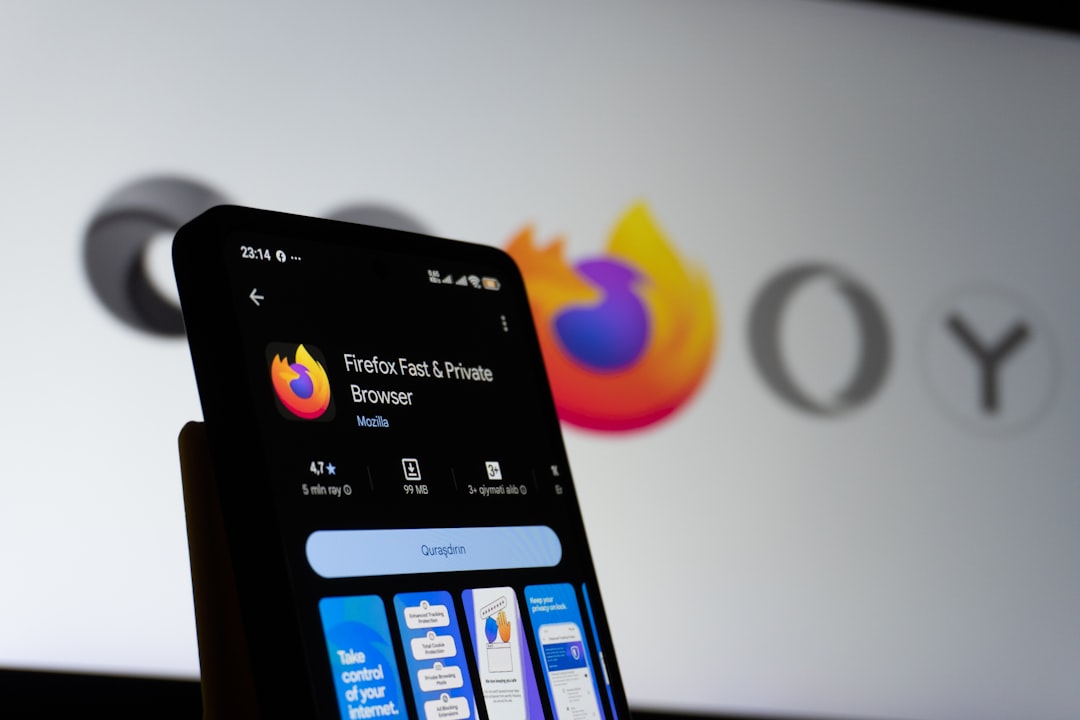
Windows and macOS users alike should ensure that the system itself isn’t routing sounds to the wrong device, such as disconnected Bluetooth headphones.
3. Restart Firefox in Troubleshoot Mode
Firefox’s extensions or themes could be causing conflicts. Launch Firefox in Troubleshoot Mode to identify whether this is the case:
- Click the three-bar menu at the top-right of Firefox.
- Choose “Help” > “Troubleshoot Mode”.
- Click “Restart” when prompted.
If sound works while in Troubleshoot Mode, it’s likely an extension is to blame. Start disabling extensions one at a time to find the culprit.
4. Update Your Browser and Audio Drivers
Outdated software can be a major cause of audio issues. To ensure optimal performance:
- Go to Firefox Menu > Help > About Firefox to check for updates.
- Update your system’s audio drivers via Device Manager (on Windows) or System Preferences (on macOS).
After updating, restart Firefox and test for sound again.
5. Clear Cache and Cookies
Corrupted cache or old cookies might interfere with media playback:
- Go to Settings > Privacy & Security.
- Scroll to Cookies and Site Data and click “Clear Data”.
This might log you out of some websites, but it can help resolve lingering audio issues.
6. Disable Hardware Acceleration
While hardware acceleration improves performance, it occasionally causes rendering issues—including audio problems. To disable it:
- Go to Settings > General.
- Scroll to the Performance section.
- Uncheck “Use recommended performance settings”, and then uncheck “Use hardware acceleration when available”.
Restart your browser and see if the sound returns.
7. Check Antivirus or Security Software
Some antivirus software may interfere with online media playback, including sound. Try temporarily disabling these programs to see if Firefox regains audio. If so, add Firefox to the software’s list of trusted applications.
8. Try a Clean Reinstall of Firefox
If all else fails, it’s possible that something within the Firefox installation is broken. Perform a clean reinstall:
- Backup your bookmarks and passwords first.
- Uninstall Firefox using your system utility or software manager.
- Reinstall the latest version from the official Mozilla website.

Preventing Future Sound Issues
Once you’ve resolved the no sound issue, preventative maintenance can go a long way. Here are a few tips to avoid future issues:
- Regularly update Firefox and system drivers.
- Avoid installing questionable extensions that may interact with audio features.
- Periodically check system sound routing and output device configurations.
Staying proactive ensures you won’t be caught off guard by mysterious silences during important moments.
Final Thoughts
Silent tabs and broken player sounds in Firefox are annoying—but rarely incurable. With a structured approach to troubleshooting and an understanding of the most common causes, users can resolve these issues swiftly. Whether it’s a muted tab or an outdated audio driver, a methodical fix will usually bring the sound back. So the next time Firefox decides to keep mum, don’t panic—just work through the steps and enjoy the sound of success!
Frequently Asked Questions (FAQ)
-
Why does Firefox suddenly have no sound?
Firefox may lose sound due to mute settings, misconfigured audio devices, interference from extensions, or outdated drivers. -
Can a website block its own audio on Firefox?
Yes, some websites may request or force autoplay restrictions, including disabling sound. You can modify these permissions per site. -
Do I need to reinstall Firefox to fix audio problems?
Not always. Reinstalling should be a last resort after checking system settings, browser settings, and trying troubleshooting mode. -
What is troubleshoot mode in Firefox?
It’s a special startup mode that disables extensions, themes, and certain settings to help diagnose and fix problems. -
How do I unmute Firefox?
You can right-click the tab and choose “Unmute Tab”, or use the system’s volume mixer to ensure the application is not muted.
