Securing your internal servers is no joke. Even if they’re not exposed to the public internet, threats can still sneak in. That’s where SSL certificates come into play. They encrypt the communication between your internal systems, keeping sensitive data safe. Don’t worry if that sounds complicated — this guide makes it fun and simple!
What Is an SSL Certificate Anyway?
Think of an SSL certificate as a digital passport. It proves your server is who it says it is. Once installed, it encrypts data flowing between your devices and servers, making it unreadable to anyone snooping around.
SSL stands for Secure Sockets Layer. It uses encryption to protect data — like passwords and API calls — so only the right systems can understand them.
But Wait… Internal Servers?
You might think internal servers don’t need SSL because they’re inside your network. That’s like saying bank vaults don’t need locks just because they’re indoors.
Here are a few reasons why your internal servers crave SSL:
- Internal threats — rogue employees or infected devices.
- Man-in-the-middle attacks — intercepting data over internal Wi-Fi.
- Compliance — many industries require end-to-end encryption.
Basically, if there’s sensitive data anywhere—encrypt it.
Step-by-Step Guide to Implementing SSL Internally
Let’s set up SSL on your internal servers. No jargon, just steps.
1. Decide What Servers Need SSL
Not every device needs a certificate, but anything sending or receiving sensitive data definitely does.
- Web apps
- APIs
- Databases
- Internal dashboards
Make a list. It helps.
2. Choose the Type of Certificate
You have a few options:
- Self-Signed: Free, quick, but not trusted automatically. Great for testing.
- Internal CA: Your own Certificate Authority. More secure for internal use.
- Public CA: Like Let’s Encrypt or DigiCert. Trusted by browsers but often overkill for internal use and can’t validate .local domains.
We recommend creating your own internal CA. It’s free and gives you control.
3. Set Up Your Own Certificate Authority (CA)
This part might sound scary, but it’s just a fancy way of saying you’ll make your own certificates. You can use tools like OpenSSL.
- Install OpenSSL.
- Create a private key.
- Generate a root certificate.
- Use that root to sign SSL certificates for your servers.
Once done, distribute the root certificate across all devices as a trusted source. That way, your devices will accept the certificates you give out.

4. Generate Certificates for Each Server
Use your new CA to create certificates for the various internal services. Each server should have its own certificate. Don’t reuse them, that’s like giving everyone the same house key!
Steps:
- Create a server key
- Create a certificate signing request (CSR)
- Sign the CSR using your internal CA
- Install the signed certificate on the server
Done!
5. Install Certificates on Your Servers
The method depends on the system:
- Apache: Modify your
httpd.conforssl.conf. - Nginx: Point to your certificate and key in the server block.
- IIS: Use Windows Admin Center.
Make sure to restart the service after installing. Then check if SSL is working using a browser or command-line tools like curl and openssl s_client.
6. Keep Certificates Up-To-Date
Even internal SSL certs expire! Set a calendar reminder or use scripting to renew them regularly.
Pro tip: Automate certificate creation and renewal. Tools like cfssl or Step CA can help.
Tips to Make Things Smooth
Running into errors? Don’t rip your hair out. Try these:
- Check system time: SSL hates wrong clocks.
- Trust your CA: Every client machine must recognize your internal CA as trusted.
- Use valid DNS names: Avoid raw IPs. Use subdomains and map them via internal DNS.
And always verify! Use:
openssl s_client -connect yourserver.example:443Look for the certificate chain and match it with your CA.
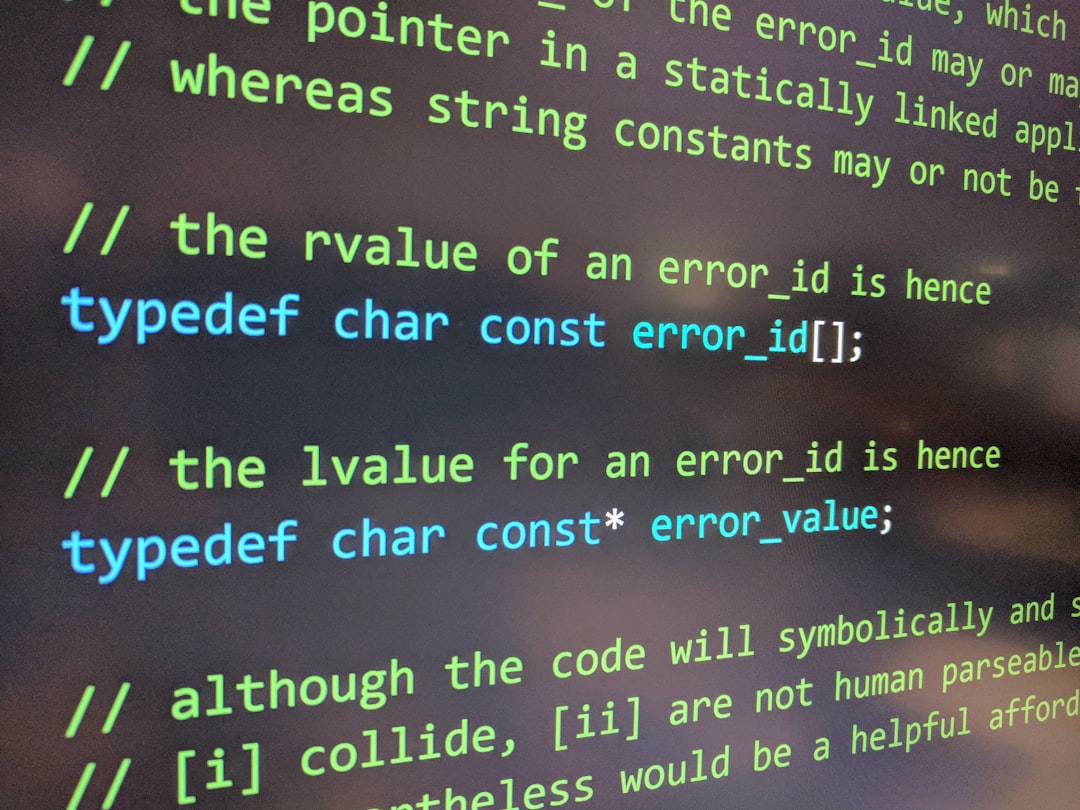
Testing & Validation
After installing, it’s testing time. Visit your server in a browser. If it shows a lock icon and no warnings, you’re golden.
For deeper checks:
curl -v https://yourserveropenssl verify server.crt
If all devices in your network trust your root CA, they’ll trust your internal certs too.
Advanced Bonus: Using Automation Tools
Want to feel like an IT wizard? Use tools like:
- Ansible – to roll out certs to multiple servers.
- HashiCorp Vault – for dynamic certificate generation.
- Kubernetes Cert-Manager – for SSL magic in container land.
These tools help when your infrastructure grows. Big setup, small stress.
Common Mistakes to Avoid
Here comes the Hall of Shame. Let’s keep your name off it.
- Expired certificates: Set calendar notices or use tools to auto-renew.
- Untrusted CA on devices: Every client must trust your CA.
- Using public certs for internal servers: Especially when using .local or non-routable domains.
- Reusing certs: One server, one cert.
It’s not mean to make these mistakes. But now you know better!
Final Thoughts
Implementing SSL for internal servers might feel like overkill, but it’s not. The stakes are too high, and it’s easier than you think.
With just a little setup, your internal network becomes tighter, tougher, and more secure. And you can sleep better knowing your precious data isn’t flying around in plain text.
Start small. Maybe your internal dashboard or admin panel. Then grow from there. Your network will thank you — silently, but securely.
