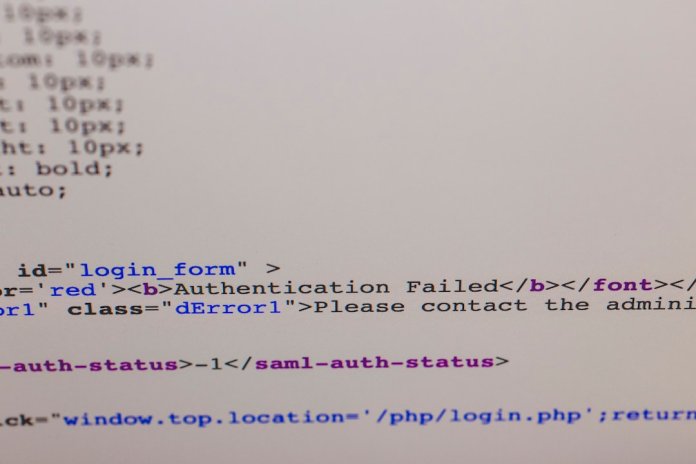WordPress is the most popular content management system (CMS) in the world, powering over 40% of all websites. This level of popularity makes it a prime target for both admiration and vulnerability. Whether you own a blog, business site, or e-commerce platform, regular maintenance is critical to ensure site performance, security, and visibility. Without a consistent website maintenance routine, errors, downtime, and even data breaches can become inevitable. This guide offers a comprehensive approach to keeping your WordPress website healthy and fully operational.
Why WordPress Maintenance Matters
Many website owners fall into the trap of “set and forget.” After launching their site, they move on to content creation or sales, overlooking back-end upkeep. Here are some compelling reasons why WordPress maintenance should be prioritized:
- Security: Frequent plugin and theme updates keep your site protected from potential exploits.
- Performance: An optimized database and updated tools keep your site running quickly and efficiently.
- User Experience: Maintenance ensures all features function as intended, lowering bounce rates and increasing conversions.
- Search Engine Rankings: Google rewards well-maintained, fast, and secure sites with higher rankings.
Essential WordPress Maintenance Tasks
Whether you choose to do it yourself or hire a developer, the following tasks should be part of your regular website upkeep:
1. Back Up Your Website
Backing up your website regularly is the first line of defense against data loss. Choose a solution that stores your backup files in a remote location separate from your web server.
Recommended Frequency: Daily or weekly, depending on how often you update your site.
Top Backup Plugins:
- UpdraftPlus
- BackupBuddy
- VaultPress (Jetpack Backups)
2. Update WordPress Core, Themes, and Plugins
Outdated components are one of the leading causes of WordPress-related vulnerabilities. Staying current with updates ensures improved performance, features, and most importantly, security patches.
Tip: Enable automatic updates for minor WordPress core changes but review major updates before installing them, especially for themes and plugins.
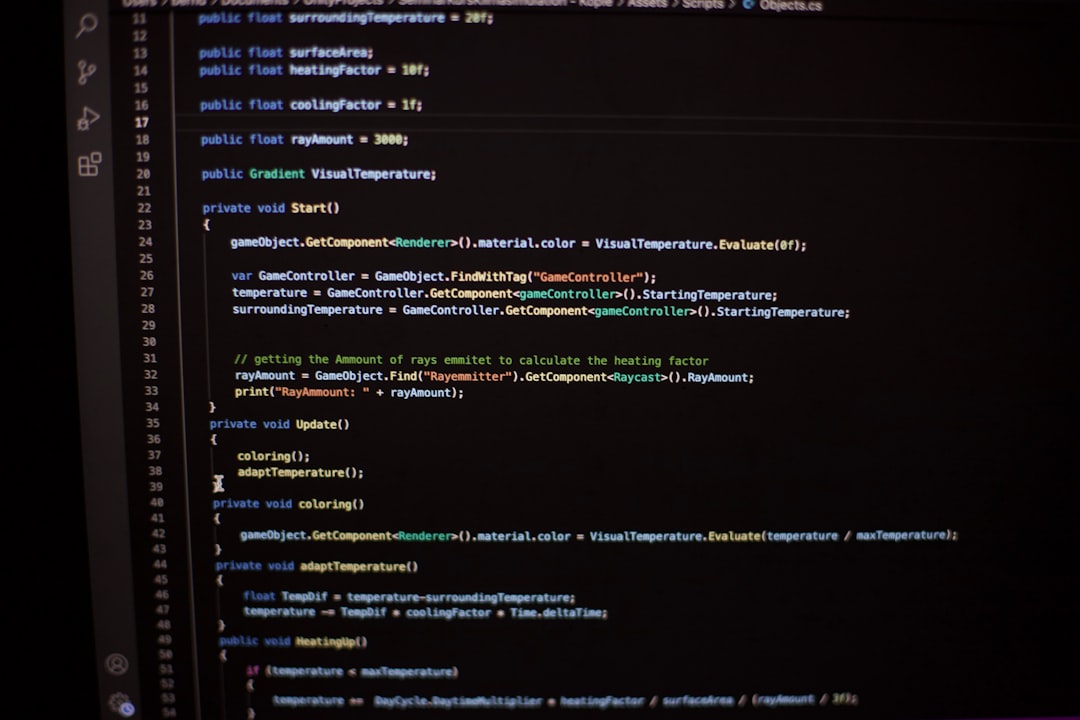
3. Monitor Website Uptime
Frequent or prolonged downtime negatively affects your SEO, customer trust, and revenue. Use uptime monitoring tools to alert you when your site becomes unavailable.
Suggested Tools: Uptime Robot, Pingdom, Freshping
Recommended Frequency: Real-Time Monitoring
4. Optimize the Database
Your WordPress database stores everything from posts to settings. Over time, it accumulates unnecessary data like spam comments, post revisions, and trashed items, which can slow down your site.
Helpful Plugins: WP-Optimize, Advanced Database Cleaner
Recommended Frequency: Monthly
5. Test and Validate Site Functionality
After every update, particularly those involving plugins or core files, it’s essential to manually test your site. Check contact forms, search functionality, and mobile responsiveness across major browsers to ensure all features are working smoothly.
6. Conduct Security Scans
Malicious software can quietly infiltrate your website, often without immediately visible symptoms. Frequent security scans identify potential threats and vulnerabilities.
Security Tools to Consider:
- Wordfence Security
- Sucuri Security
- iThemes Security
Recommended Frequency: Weekly scans or real-time protection
Speed and Performance Optimization
A slow-loading website frustrates users and sends them elsewhere. Performance optimization should be an ongoing effort to maintain your competitive edge.
1. Enable Caching
Caching generates static versions of your site content, reducing the amount of work your server has to do each time a user visits.
Recommended Plugins: WP Super Cache, W3 Total Cache, WP Rocket
2. Compress Media Files
Large images drastically slow down your site. Compress them during upload using automated plugins or external services.
Suggested Tools: ShortPixel, Smush, Imagify
Image not found in postmeta
3. Utilize a Content Delivery Network (CDN)
CDNs store copies of your site on multiple servers around the world, delivering them to users from the closest location. This enhances speed and reduces hosting load.
Popular CDNs: Cloudflare, KeyCDN, StackPath
Audit and Improve SEO Health
Search engine optimization (SEO) contributes directly to organic visibility and traffic. WordPress offers many tools to keep SEO health in check, but regular maintenance is still essential.
Tasks to Include:
- Fix broken links
- Audit meta titles and descriptions
- Ensure fast load times
- Use structured data and schema markup
SEO Tools: Yoast SEO, Rank Math, Ahrefs, SEMrush
Recommended Frequency: Monthly or quarterly reviews
Check for Broken Links and 404 Errors
Broken links and missing pages not only harm your SEO rankings but also annoy visitors. Use tools to scan your website for such errors and redirect appropriately.
Top Tools: Broken Link Checker, Screaming Frog, Redirection Plugin
Establish a Maintenance Schedule
A good WordPress maintenance strategy isn’t random; it’s methodical. Here’s a suggested routine that you can customize based on your website’s complexity and traffic:
Daily Tasks:
- Check website uptime
- Backup your site (especially if publishing daily)
Weekly Tasks:
- Update plugins, themes, and WordPress core
- Run a quick security scan
- Moderate spam comments
- Test key functionalities
Monthly Tasks:
- Optimize the database
- Conduct a detailed performance test
- Audit for broken links and page speed
Quarterly Tasks:
- Review and revise SEO settings
- Evaluate your hosting provider’s performance
- Update your privacy policy and terms of service if needed
Use Maintenance Mode When Necessary
If you’re performing major updates or repairs, it’s good practice to temporarily put your site into maintenance mode to avoid bad user experiences. Plugins like SeedProd and WP Maintenance Mode make doing this quick and easy.
Consider Professional Maintenance Services
Many businesses outgrow DIY maintenance. As your website grows in complexity and traffic, a professional service can help handle tasks such as server optimization, malware removal, and customized technical support.
What to Look For in a Maintenance Service:
- Uptime monitoring and emergency support
- Detailed monthly reports on work done
- 24/7 security protection
- Automated backups and update testing

Final Thoughts
Website maintenance might not be the most glamorous part of owning a WordPress site, but it’s absolutely indispensable. A well-maintained website loads faster, ranks higher, and remains secure against evolving threats. By dedicating time—or hiring specialists—to perform regular maintenance, you protect both your digital presence and your business integrity.
In today’s fast-paced digital world, prevention is better than cure. Staying proactive with your WordPress website maintenance ensures that your site continues to serve your audience efficiently and reliably.