Accessing the University of Pennsylvania network remotely can be essential for students, faculty, and staff. Whether you’re conducting research, teaching online classes, or accessing secure systems, the UPenn VPN login process ensures you can do all of this safely and securely. However, the login process involves several important steps, such as enabling Duo Authentication, submitting VPN access requests, and checking your connection setup. Here’s everything you need to know to get up and running with UPenn’s VPN.
Step 1: Understanding the UPenn VPN
The University provides a Virtual Private Network (VPN) that allows eligible users to connect to Penn’s internal network securely from any internet-connected device. The VPN helps in accessing internal applications such as the PennBox, library resources, Workday, and PennData.
Before you can use the VPN, you must meet two key prerequisites:
- Have your PennKey credentials set up.
- Enroll in Duo Two-Factor Authentication (2FA).

Step 2: Setting Up Duo Authentication
Duo plays a critical role in safeguarding the UPenn identity system. After entering your PennKey username and password, Duo provides a second layer of security to ensure it’s really you.
To get started with Duo:
- Visit the UPenn Duo enrollment page.
- Register a mobile device or token.
- Install the Duo Mobile App on your smartphone from the App Store or Google Play.
- Link your device by scanning the QR code provided during enrollment.
Every time you log in to the VPN, you’ll be prompted to complete authentication through Duo. You can choose to receive a push notification or use a passcode from the app.
Step 3: Requesting VPN Access
Not all members of the Penn community have VPN access by default. Depending on your school, department, or role, you may need to submit a VPN access request.
Here’s how:
- Contact your local IT support group (LSP) or visit the VPN Help Guide.
- Provide your PennKey and reason for access (e.g., remote work, research needs).
- Once approved, you will receive instructions on how to download and configure the VPN client.
Step 4: Installing and Connecting with the VPN Client
UPenn uses GlobalProtect VPN as the primary connection client. Here’s a quick setup guide:
- Download the GlobalProtect client from the official VPN portal.
- Install the application on your device (supports both Windows and macOS).
- Launch the app and enter the portal address: vpn.upenn.edu.
- Log in with your PennKey credentials and complete Duo authentication.
Once connected, your device will behave as if it’s within the UPenn network. You’ll have access to restricted services and internal applications securely.
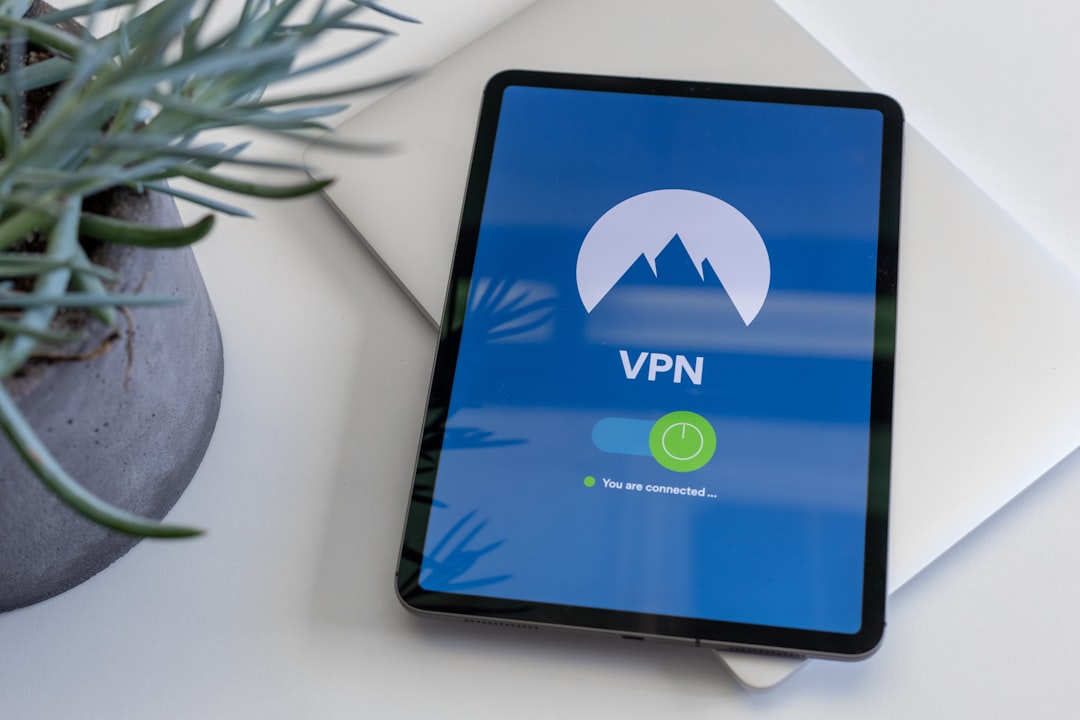
Tips for a Smooth VPN Experience
While the setup process is generally straightforward, here are some tips to avoid common issues:
- Update your devices: Ensure your OS and VPN client software are up to date for compatibility and security.
- Stable Internet connection: A poor connection may result in VPN drops or difficulty authenticating with Duo.
- Use the Penn VPN for necessary tasks only: This helps maintain bandwidth and resource availability for all users.
- Enable “Always Trust” on the VPN certificate during installation to avoid repetitive warnings.
Who to Contact for Help
If you run into challenges during setup, don’t worry. Here are resources available to assist:
- IT Help Desk: Available via the ISC Support Center at support@isc.upenn.edu.
- School IT Support Groups: Many Penn schools have dedicated IT teams that can guide you through VPN access specific to your department.
- Self-help Articles: The VPN How-To page on the ISC website is a treasure trove of up-to-date information.
Final Thoughts
Establishing a secure connection to Penn’s network via VPN is essential for academic productivity and data protection. By following the steps above—setting up Duo, requesting access, and installing the GlobalProtect client—you can gain seamless and secure access from anywhere in the world. Should you need any help, Penn’s support teams are just a click or call away.
Stay connected, stay secure, and make the most of your digital experience at the University of Pennsylvania!
