War Thunder is an incredibly popular multiplayer vehicle combat game that attracts thousands of players daily. However, technical issues can sometimes prevent the game from launching, leading to frustration among eager players. If you’ve found yourself staring at an unresponsive launcher or endless loading screen, don’t worry—you’re not alone. This article will walk you through the most effective fixes to get War Thunder launching properly again.
1. Check System Requirements
First, ensure your system meets the game’s minimum requirements. If your hardware or software is outdated, the game may not launch properly. Here’s a quick look at what you’ll need:
- OS: Windows 7 SP1/8/10/11 (64-bit only)
- CPU: Dual-Core 2.4 GHz
- RAM: 4 GB minimum
- GPU: DirectX 11 capable graphics card
- Storage: At least 20 GB of free space
If your system falls short in any of these areas, consider upgrading your hardware or updating your system software.
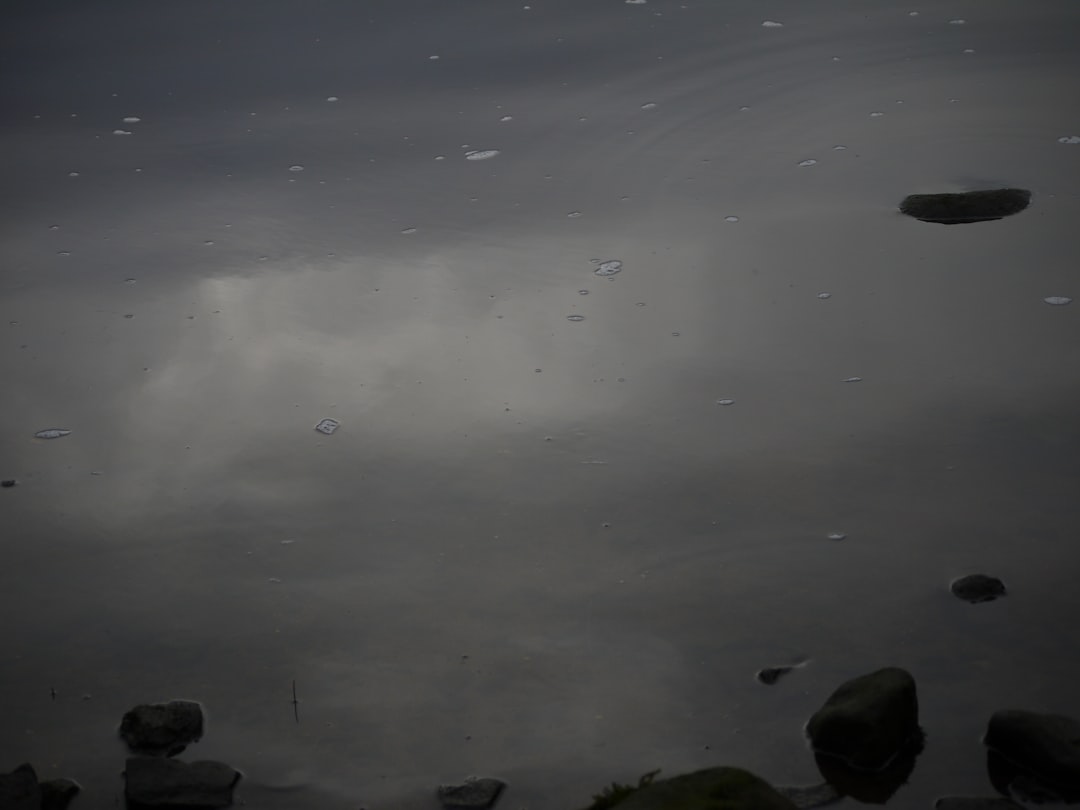
2. Run War Thunder as Administrator
One of the simplest yet most effective solutions is to run the game as an administrator. Right-click the game shortcut and select “Run as administrator”. This gives the game the necessary permissions to launch and access essential system files.
3. Update Graphics Drivers
Outdated or corrupt drivers are a common cause of launching issues. Visit your GPU manufacturer’s website (NVIDIA, AMD, or Intel) to download and install the latest graphics drivers. Restart your computer after installation to apply the changes properly.
4. Disable Background Processes
Apps running in the background may interfere with game launch. Close any unnecessary programs such as antivirus software, game overlays (e.g., Discord or Steam Overlay), and system optimizers. These can block or conflict with game files, preventing proper startup.
5. Verify Game Files
If you are using the Steam version of War Thunder, verifying the game files can resolve missing or corrupted files:
- Open Steam.
- Right-click War Thunder in your library.
- Select Properties, then go to the Local Files tab.
- Click Verify integrity of game files.
This process will automatically detect and replace any problematic files.
6. Check Firewall and Antivirus Settings
Sometimes, security software may block War Thunder from launching. Make sure both your firewall and antivirus are not flagging the game’s executable files. You can add the game to your exception or whitelist settings to allow full access.
7. Reinstall the Game
If all else fails, a complete reinstallation might be the best solution. Uninstall the game completely, ensuring that all related files are also removed, and then download a fresh copy from the official site or Steam.

8. Use the War Thunder Launcher Repair Tool
The War Thunder launcher has a built-in Check Files tool. Open the launcher and click on the settings gear icon. Select “Check files” to automatically fix any missing or corrupted files within the game directory.
9. Update DirectX and Visual C++ Redistributables
Conflicts with DirectX or missing Visual C++ Redistributables can also stop the game from launching. Download and install the latest runtime versions of both from Microsoft’s official website.
10. Contact Gaijin Support
If you’ve tried all of the above and still experience issues, it’s time to contact Gaijin’s official support. Provide them with detailed information about your system and error logs.
Frequently Asked Questions (FAQ)
- Q: Why won’t War Thunder launch after an update?
A: Updates may introduce compatibility changes. Verify your game files and make sure all drivers are updated. - Q: Can mods cause launching issues?
A: Yes, third-party mods can conflict with the latest game version. Try removing any mods and launching the game clean. - Q: Is there a way to launch the game without using the launcher?
A: You can try launching the executable directly from the game’s installation folder, but this may skip updates or essential checks. - Q: Could VPNs or proxy settings affect launch?
A: Absolutely. Disable VPNs and make sure your network settings aren’t interfering with the game’s server connection. - Q: Does verifying game files delete my progress?
A: No, verifying only checks and replaces corrupted files; it doesn’t affect game save data.
By following these troubleshooting steps, most users should be able to resolve the issue of War Thunder not launching. Small changes and regular updates to your system can make a big difference in achieving a smooth gaming experience.
