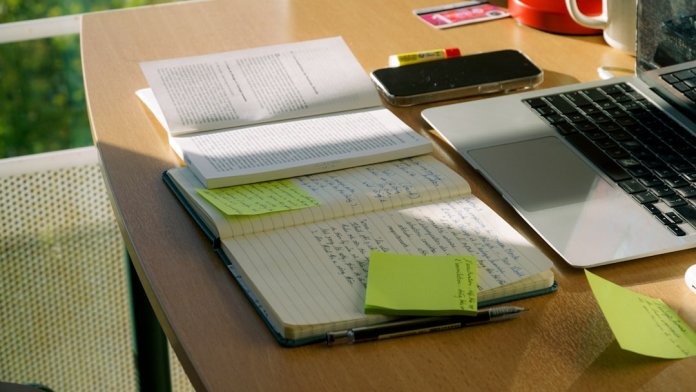When working with Windows operating systems, users often interact with files and directories using the graphical interface. However, for those who prefer more control or work in environments where a graphical interface isn’t available, the Command Prompt offers powerful capabilities. One such feature is the DIR command, a time-tested utility that lists the contents of directories. Understanding how the DIR command works and its various options can greatly enhance productivity and troubleshooting skills for IT professionals and casual users alike.
What Is the DIR Command?
The DIR command is a command-line instruction in Microsoft Windows used to display a list of files and subdirectories within a specific directory. Short for “directory,” DIR allows users to view the contents of a folder without needing to open File Explorer. It’s especially useful for administrators, developers, or anyone who spends significant time in the Windows Command Prompt interface.
By default, running the DIR command shows detailed information such as:
- The names of files and folders
- File sizes
- Timestamps for when files were last modified
- Attributes like directory, read-only, etc.
All this information helps users get a quick overview of what’s inside a directory and can assist in diagnosing issues, organizing files, or managing systems remotely.
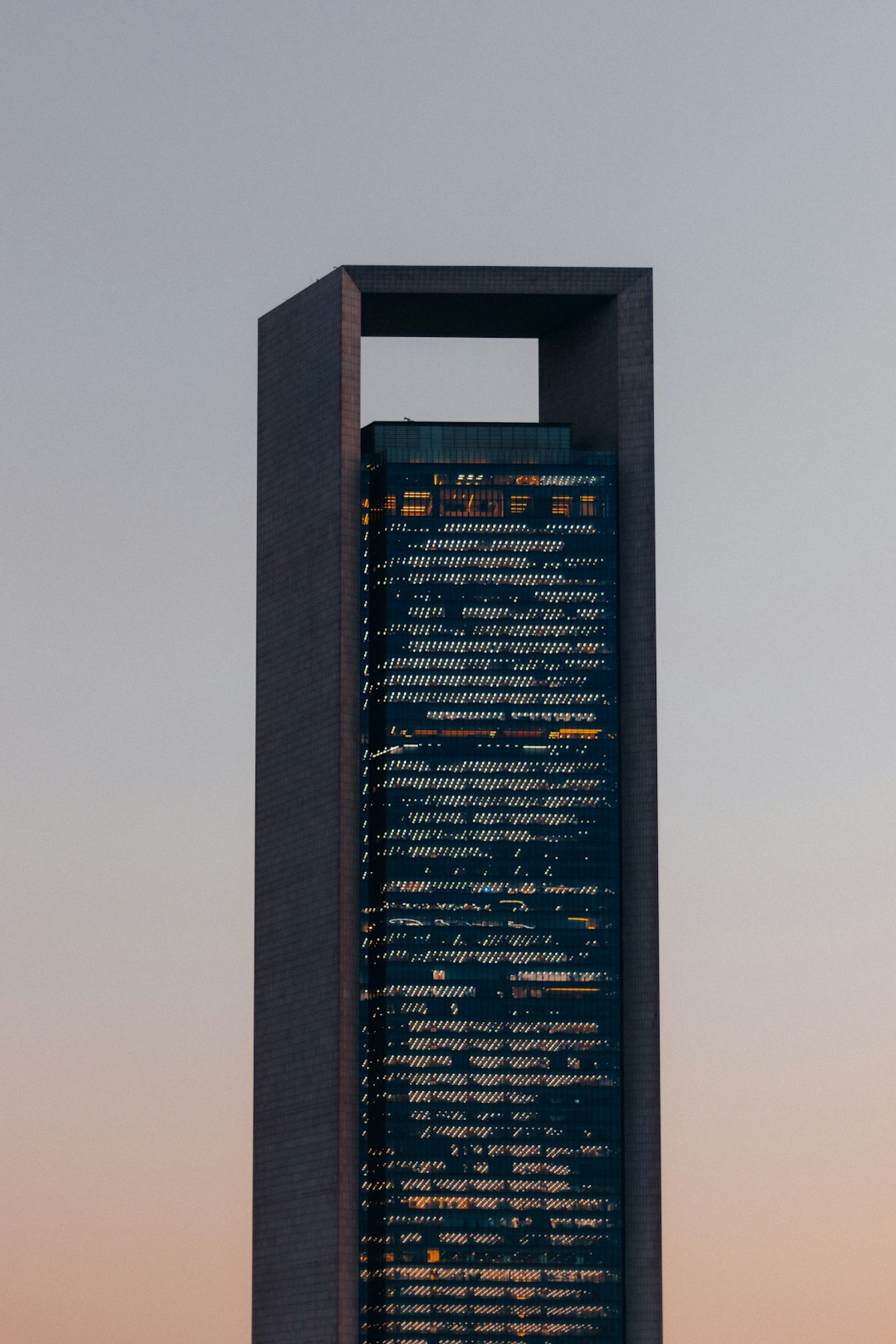
How to Use the DIR Command
To use the DIR command, open the Windows Command Prompt by typing cmd in the start menu and pressing Enter. Once open, users can type the following to list the current working directory’s contents:
dirThis simple command will return a list of all files and subdirectories in the present working directory. However, the power of DIR lies in its options or “switches” that refine or modify how the output appears.
Common DIR Command Switches
Here are some of the most frequently used DIR switches:
- /p – Pauses output one screen at a time, extremely helpful for directories with many files.
- /w – Displays the list in a wide format using only file names, no additional details.
- /a – Lists files with specific attributes (e.g., hidden or system files).
- /s – Recursively lists all files in the directory and its subdirectories.
- /b – Uses bare format, listing only filenames without any additional info.
- /o – Sorts files based on various parameters like name, size, or date.
- /t – Specifies which time field to display or sort by (creation, last access, last modified).
For example, running the command:
dir /s /b…will display a complete file list of the current directory and all its subdirectories in bare format, ideal for piping data into other commands or scripts.
Understanding DIR Output
When you execute the DIR command, you’ll see columns of information. Here’s what the typical output might look like:
01/22/2024 08:30 AM <DIR> Projects
01/22/2024 08:32 AM 2,048 report.docx
01/22/2024 08:34 AM 5,120 data.csvThe data includes:
- Date and Time: When the file or folder was last modified.
- <DIR>: Indicates that the item is a directory.
- File Size: In bytes, applicable only to files.
- File Name: The name of the file or folder.
This structure allows users to quickly identify what’s in a directory at a glance.
Using DIR to Find Specific Files
DIR can also be extremely useful for locating specific files by combining it with wildcards or filtering options. For instance:
dir *.txt /sThis command will search through all folders starting from the current directory and list every file that ends with .txt. It’s an efficient way to locate files across a large file system.
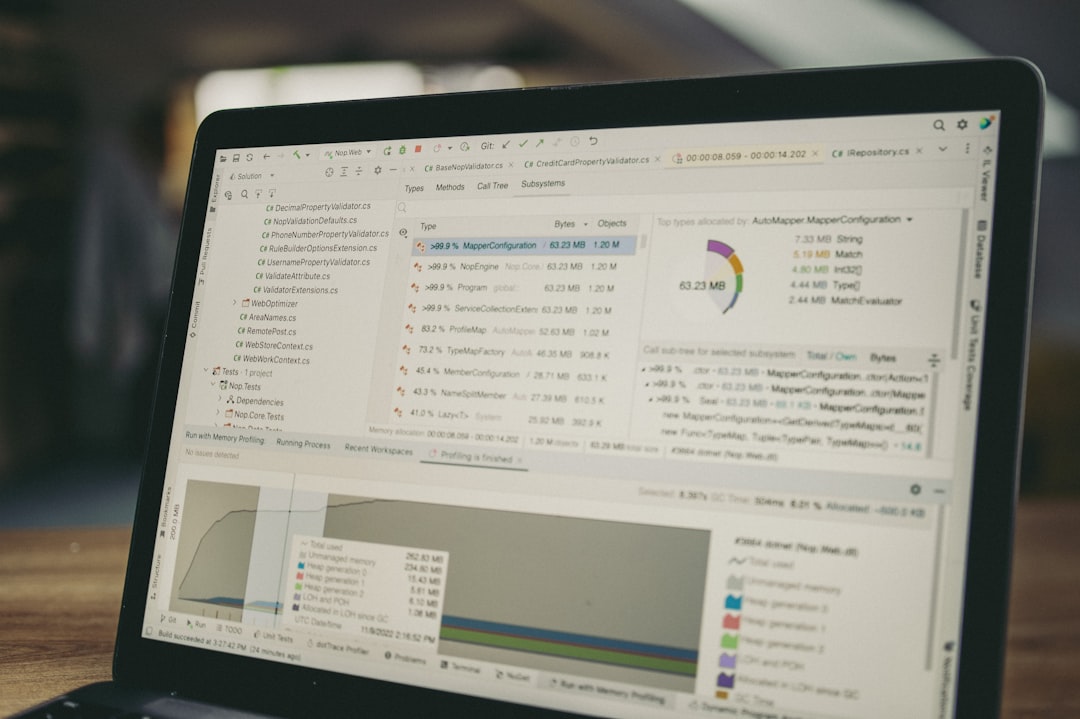
DIR vs. File Explorer: When to Use Which?
While File Explorer offers a more user-friendly interface for browsing files, DIR offers unparalleled flexibility for automation, scripting, and remote system management. File Explorer is ideal for everyday use like dragging and dropping files, while DIR excels when working with command-line scripts or accessing computers via remote shells.
Some tasks, such as generating a list of all files on a remote server, are much easier using DIR. For example:
dir /s /a-d > filelist.txtThis command saves a full list of files (excluding directories) into a text file, which can be emailed or analyzed later.
Real-World Applications of DIR
Professionals in IT and development environments frequently use the DIR command. Some practical uses include:
- Quickly checking what files were recently edited in a project folder
- Searching for backup files or logs on a server
- Comparing folders for synchronization purposes
- Auditing systems for sensitive or hidden files
Additionally, when scripting in batch files or maintenance scripts, DIR becomes a fundamental tool for automating otherwise repetitive tasks.
Tips for Mastering the DIR Command
- Use DIR /? to get a list of all available options and how they are used.
- Combine useful switches like /s /b for structured outputs suited for automation.
- Remember that wildcards (* and ?) allow you to search more flexibly.
- Redirect DIR output to files using > operator for logs or reports.
The DIR command is more than just a file listing tool—it’s a powerful interface that reveals how Windows organizes and manages data under the hood.
FAQ: DIR Command in Windows
- What does DIR mean in Windows?
- DIR stands for “directory” and is used to list files and subdirectories within a folder when using Command Prompt.
- How do I list only directories using DIR?
- You can use the command
dir /adto list only directories. The /ad switch filters results to only show items with the directory attribute. - Can I export DIR output to a text file?
- Yes, just use the > symbol followed by a filename, like
dir /s > filelist.txt, to save the output to a file. - What is the difference between DIR and TREE?
- DIR lists files and folders in a directory, while TREE displays a graphical outline of folder structure only, without listing individual files.
- Is DIR available on all versions of Windows?
- Yes, the DIR command has been a core part of Windows since MS-DOS days and is available in all modern Windows versions.
Whether you’re a beginner or a power user, mastering the DIR command opens up a world of control, performance, and insight into your Windows file system.