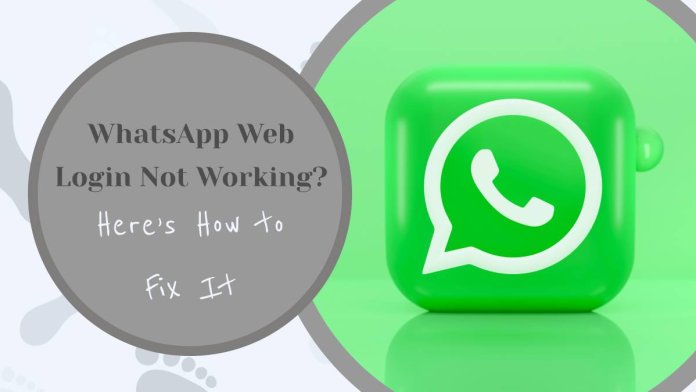Imagine you’re in the middle of an important work project, or perhaps you’re just trying to catch up with friends while multitasking at your desk, but suddenly your WhatsApp Web login refuses to budge. Frustration sets in as you refresh the page for the umpteenth time and check your internet connection—what could possibly be going wrong? You’re not alone; many users experience this hiccup at some point, leaving them puzzled and searching for quick fixes. Whether it’s a glitch in the app, browser compatibility issues, or even something as simple as a forgotten QR code scan, these roadblocks can disrupt our daily communication flow.
But fear not! In this article, we’ll delve into the common culprits behind WhatsApp Web login troubles and arm you with effective solutions that will get you back online in no time. From troubleshooting tips to step-by-step guidance on how to resolve those pesky errors, we’ve got everything covered. So grab your laptop and get ready to reclaim seamless messaging from your desktop!
Common Causes of Login Problems
Login problems can arise from a variety of sources, often leaving users frustrated and bewildered. One common culprit is incorrect QR code scanning. Many users fail to align their mobile cameras properly with the QR code on the desktop screen, leading to failed authentication. Additionally, if your WhatsApp application is outdated or not functioning smoothly, it may struggle to communicate effectively with WhatsApp Web, thus causing login issues. Regular updates are crucial as they not only introduce new features but also fix bugs that could hinder performance.
Another significant factor contributing to login troubles is poor internet connectivity. Even a momentary drop in signal can disrupt the synchronization between your phone and the web client, making it impossible to log in successfully. Also, using multiple devices for accessing WhatsApp Web creates additional complexity; if one device has an unstable connection while another remains steady, it may impact how easily you can connect overall. Understanding these underlying causes can empower users to troubleshoot more effectively and enjoy seamless access whenever they choose to use WhatsApp Web.
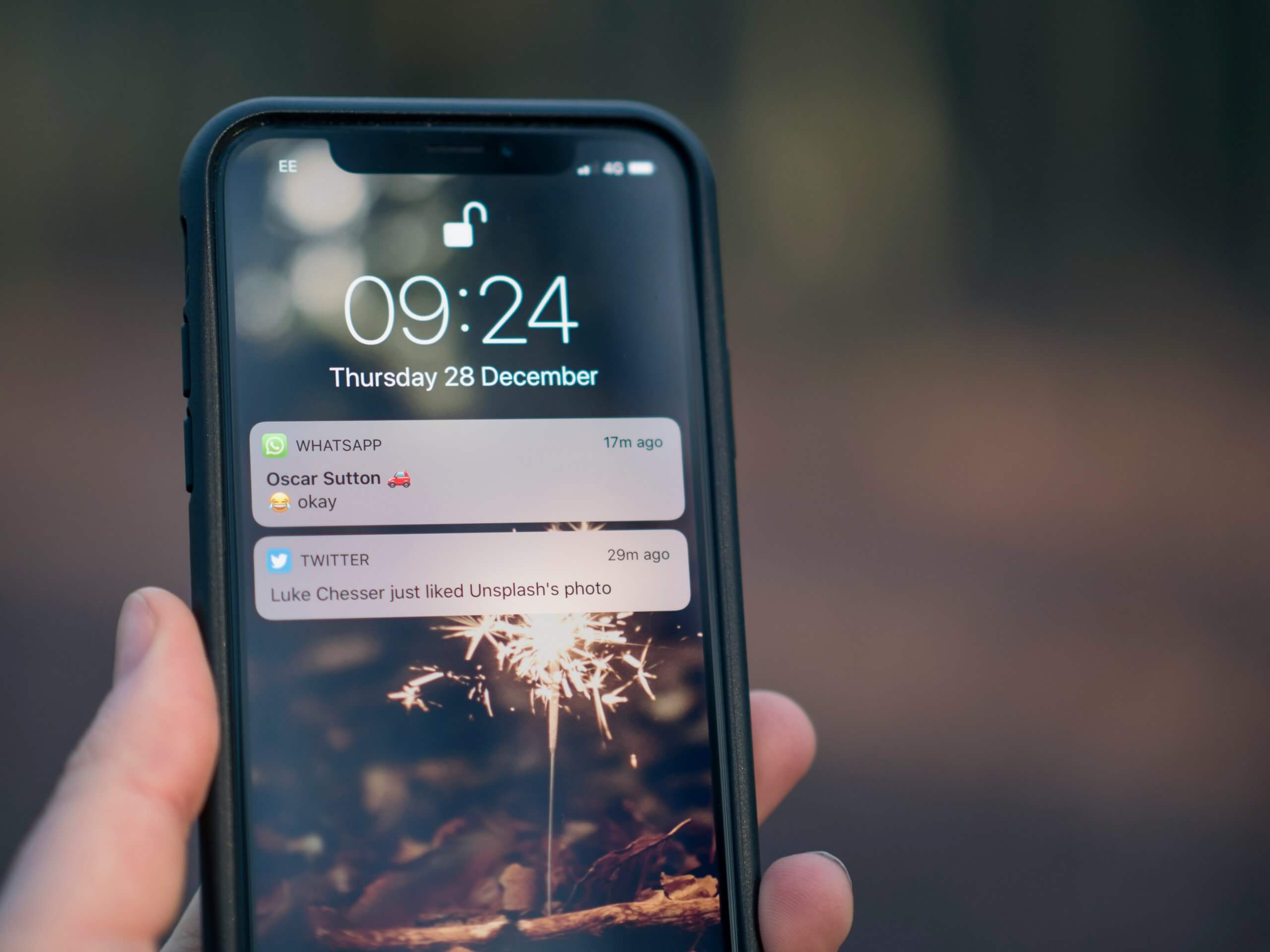
Checking Your Internet Connection
A stable internet connection is the lifeblood of WhatsApp Web, so it’s crucial to start your troubleshooting journey there. Often, users overlook simple network checks that can be the key to resolving connectivity issues. Begin by disconnecting and reconnecting your Wi-Fi or mobile data, as this can refresh your connection. If you’re on Wi-Fi, consider moving closer to the router; interference from walls or electronic devices may be weakening the signal.
Additionally, test your internet speed using online speed tests. A slow connection can significantly impact how well WhatsApp Web operates. If you find that your speed is below expectations, it might be time to reset your router or reach out to your service provider for assistance. Remember, ensuring a solid connection not only benefits WhatsApp but enhances overall browsing experience—so take a few moments to check and optimize before diving deeper into potential app issues!
Updating Your WhatsApp Application
Updating your WhatsApp application is not just about unlocking new features; it can also resolve critical issues, including problems with WhatsApp Web login. Outdated versions of the app may contain bugs that can hinder connectivity or compatibility with the desktop interface. Regular updates ensure that you benefit from enhanced security protocols and improved overall functionality, creating a more seamless user experience.
To update WhatsApp, simply head to your device’s app store—Google Play Store for Android users and the App Store for iPhone users. For those using Windows or Mac, you can check for updates directly through the official website or within the desktop application itself. It’s worth noting that enabling automatic updates can save you time in keeping your app current and mitigate potential login issues down the line. Moreover, after updating, consider clearing cache data to further optimize performance and eliminate any lingering glitches that might interfere with logging into WhatsApp Web.
![]()
Clearing Browser Cache and Cookies
Clearing your browser cache and cookies can be a game-changer when facing issues with WhatsApp Web, as these hidden files often harbor outdated information that hinders smooth functionality. Over time, accumulated cache can slow down your browsing experience and prevent web applications from working correctly. By clearing them, you’re effectively giving your browser a fresh start, allowing it to reload the latest version of WhatsApp Web without interference from old data.
Moreover, understanding how browser cookies affect your login experience is key. While these small files store helpful information like login credentials for convenience, they can also become corrupted or outdated—leading to unexpected behavior during your attempts to connect. Regularly purging both caches and cookies not only helps resolve connection woes but also enhances overall privacy by eliminating potentially invasive tracking tags left behind by websites you’ve visited. So before diving deeper into troubleshooting methods, make this simple adjustment—it could save you time and frustration!
Using a Different Browser or Device
Switching to a different browser or device can often be a quick fix for issues with WhatsApp Web login. Different browsers, like Chrome, Firefox, or Safari, have unique settings and extensions that may interfere with your connection. For instance, certain privacy-focused plugins can block essential cookies or scripts needed for WhatsApp Web to function properly. By trying out another browser, you might discover that the issue is rooted in your current setup rather than the service itself.
If you’re using a desktop computer, consider testing WhatsApp Web on a mobile device instead. This not only helps in isolating the problem but also provides an opportunity to leverage mobile data if your Wi-Fi is experiencing hiccups. Sometimes screen resolutions and touch interfaces enable features more smoothly than mouse clicks and keyboard navigation. Additionally, this switch can offer insights into whether network configurations are affecting connectivity—be it through firewalls on one device but not another. Ultimately, diversifying your access points could illuminate simple yet impactful solutions that restore seamless communication via WhatsApp Web.
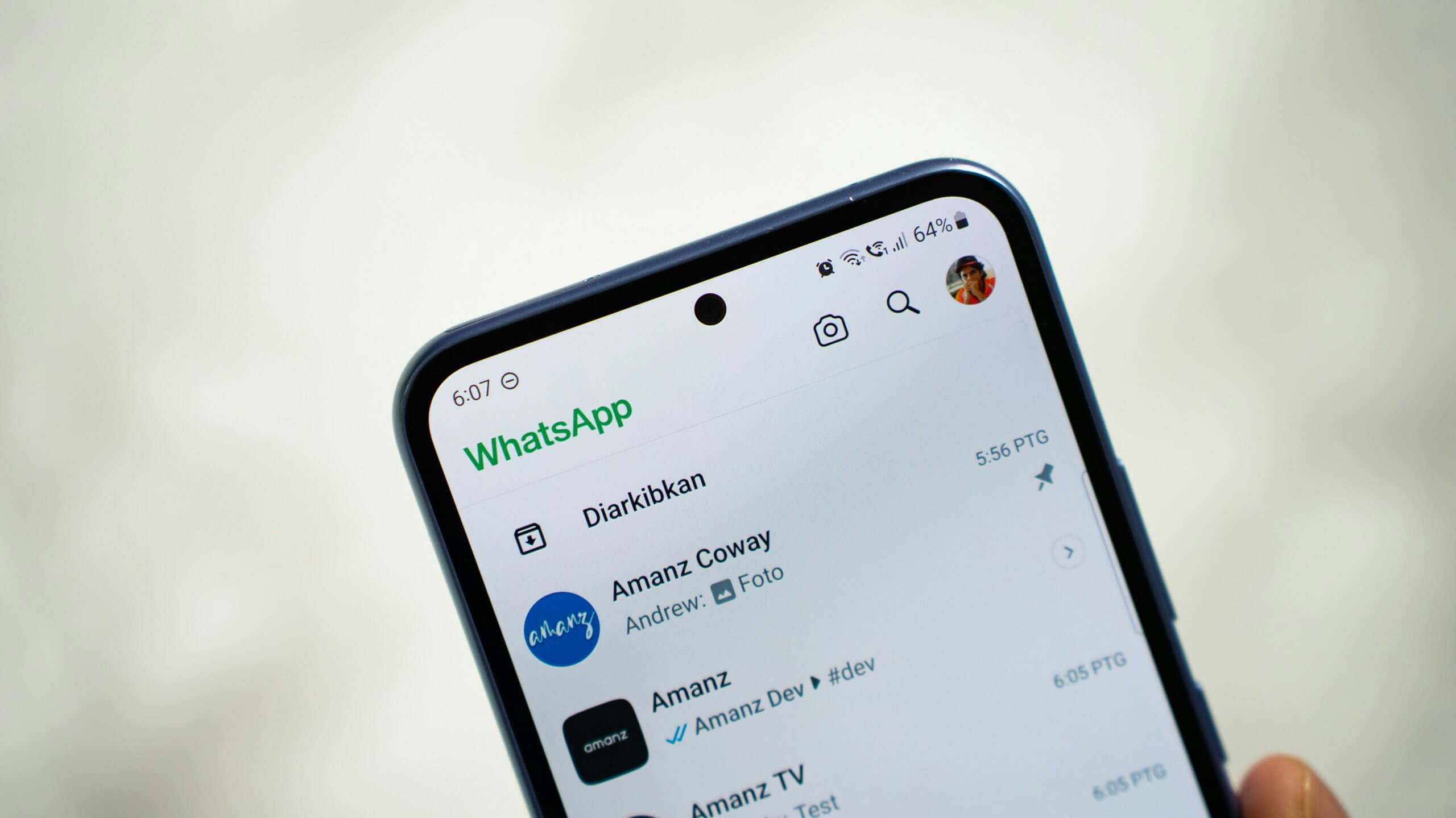
Verifying QR Code Scan Process
When troubleshooting issues with WhatsApp Web login, verifying the QR code scan process can be pivotal. Ensure that your phone’s camera is clean and functioning optimally; a smudged lens often leads to misreading codes. Moreover, consider the lighting conditions in which you’re scanning—dimming excessively bright or direct light can obscure the QR code, making it challenging for your smartphone to capture it accurately.
Also, pay attention to the distance between your phone and your computer screen. Holding your device too close or too far can hinder recognition; finding that sweet spot is essential for smooth scanning. If you continually face problems, try refreshing the QR code on your computer by clicking “Log In” again. This refresh option not only generates a new QR code but may also resolve any temporary loading errors in WhatsApp Web itself. By taking these extra precautions in the scanning process, you increase your chances of successful login while minimizing frustration during setup.
Conclusion: Resolving Login Issues Effectively
In conclusion, resolving login issues with WhatsApp Web often requires a blend of technical understanding and basic troubleshooting skills. Users should prioritize checking their internet connection and ensuring their phone remains connected to the internet, as disconnections can disrupt sessions mid-use. Additionally, clearing browser cache and cookies can alleviate persistent problems caused by outdated data.
Importantly, don’t overlook the benefits of using updated web browsers or experimenting with alternate ones if issues persist. Sometimes, it’s not just about fixing a single symptom but understanding how different elements interact within your digital environment. Lastly, embracing solutions like enabling two-factor authentication on your account adds an additional layer of security while minimizing future complications—with consistent updates from both WhatsApp and your device software contributing to a smoother overall experience. By staying proactive in these ways, users can enjoy seamless access to one of their most essential communication tools without the frustration of recurring login hurdles.