Whether you’re an Xfinity subscriber experiencing technical hiccups with your remote or you simply want to erase all previous settings and start anew, performing a full reset and re-pair of your Xfinity remote can often solve a wide array of frustrating issues. While the Xfinity remotes are generally reliable, like all technology, there are moments when a complete reset is not just helpful — it’s necessary.
This article aims to provide a comprehensive, step-by-step guide for when and how to reset and re-pair your Xfinity remote, along with tips for troubleshooting post-reset problems. Understanding this process will help you quickly regain control of your home entertainment system.
When Should You Reset Your Xfinity Remote?
Before diving into the “how,” it’s crucial to understand the “why.” Resetting your Xfinity remote should not be your go-to solution for every minor inconvenience. However, there are certain scenarios where a full reset followed by re-pairing is the most efficient way to resolve persistent problems.
Common Situations That May Require a Full Reset
- Unresponsive Remote: If your Xfinity remote no longer communicates with your TV Box or TV despite fresh batteries and a clean sensor, a reset may be necessary.
- Incorrect TV Code: When the remote controls basic functions (such as volume) on the wrong device or behaves erratically, it may be paired with the incorrect code.
- Pairing with New Devices: After purchasing a new TV or DVR box, your existing remote may need to be reset before it can be re-paired successfully.
- Factory Defaults Needed: If you’re troubleshooting with Xfinity technical support, they may ask you to perform a full factory reset to remove all custom settings.
Knowing when to reset ensures that you’re not overusing the feature and possibly creating more work for yourself.
Understanding Different Xfinity Remotes
Xfinity offers several types of remotes, including:
- XR11 Voice Remote
- XR15 Voice Remote
- XR2 and XR5 Basic Remotes
While the reset procedures are relatively similar across these models, slight variations in button layout do exist. Hence, always verify your exact remote model before beginning the reset process.
How to Perform a Full Reset of Your Xfinity Remote
Follow the steps below for each remote model to carry out a complete reset. This will erase all current pairings and bring your remote back to its original factory state.
XR11 Voice Remote
- Press and hold the Setup button until the LED at the top of the remote changes from red to green.
- Now enter 9-8-1. The LED will blink green twice to confirm the remote has been reset.
XR15 Voice Remote
- Press and hold the A (triangle) and D (diamond) buttons simultaneously until the LED turns green.
- Enter the code 9-8-1. The remote will reset, and the LED will blink blue three times to confirm.
XR2 and XR5 Remotes
- Press and hold the Setup button until the LED at the top changes to green or blinks twice.
- Enter the reset code 9-8-1. The LED will confirm the reset with two blinks.

Re-Pairing Your Xfinity Remote
After successfully resetting your remote, you’ll need to re-pair it with your TV Box or television. The pairing process not only allows the remote to control your Xfinity device but also lets it manage TV power and volume.
Re-Pairing the XR11 and XR15 Remotes
- Make sure your TV and Xfinity TV Box are turned on.
- Point the remote at the TV Box and press Setup (XR11) or Info + Xfinity (XR15) simultaneously for several seconds.
- Wait for the LED to turn green, then follow on-screen prompts. You may be asked to enter a 3-digit pairing code shown on your TV screen.
Re-Pairing XR2 or XR5 Remotes
- Ensure TV and Xfinity equipment are on.
- Press and hold the Setup button until the LED turns green.
- Press the Xfinity button. Follow on-screen instructions to complete pairing.
Pairing also allows voice commands, if you’re using a compatible voice remote. Ensure the microphone icon appears on-screen when you press the voice command button.
Common Issues After Reset and How to Fix Them
Resetting and re-pairing usually resolves major issues with Xfinity remotes. However, if problems persist, consider the following troubleshooting actions:
No LED Activity
- Check and, if necessary, replace the batteries.
- Make sure you’re using the correct button combination for your model.
Remote Won’t Pair
- Restart your Xfinity TV Box by unplugging it for 30 seconds and plugging it back in.
- Try resetting the remote again and ensure you’re pointing it directly at the box with no obstructions.
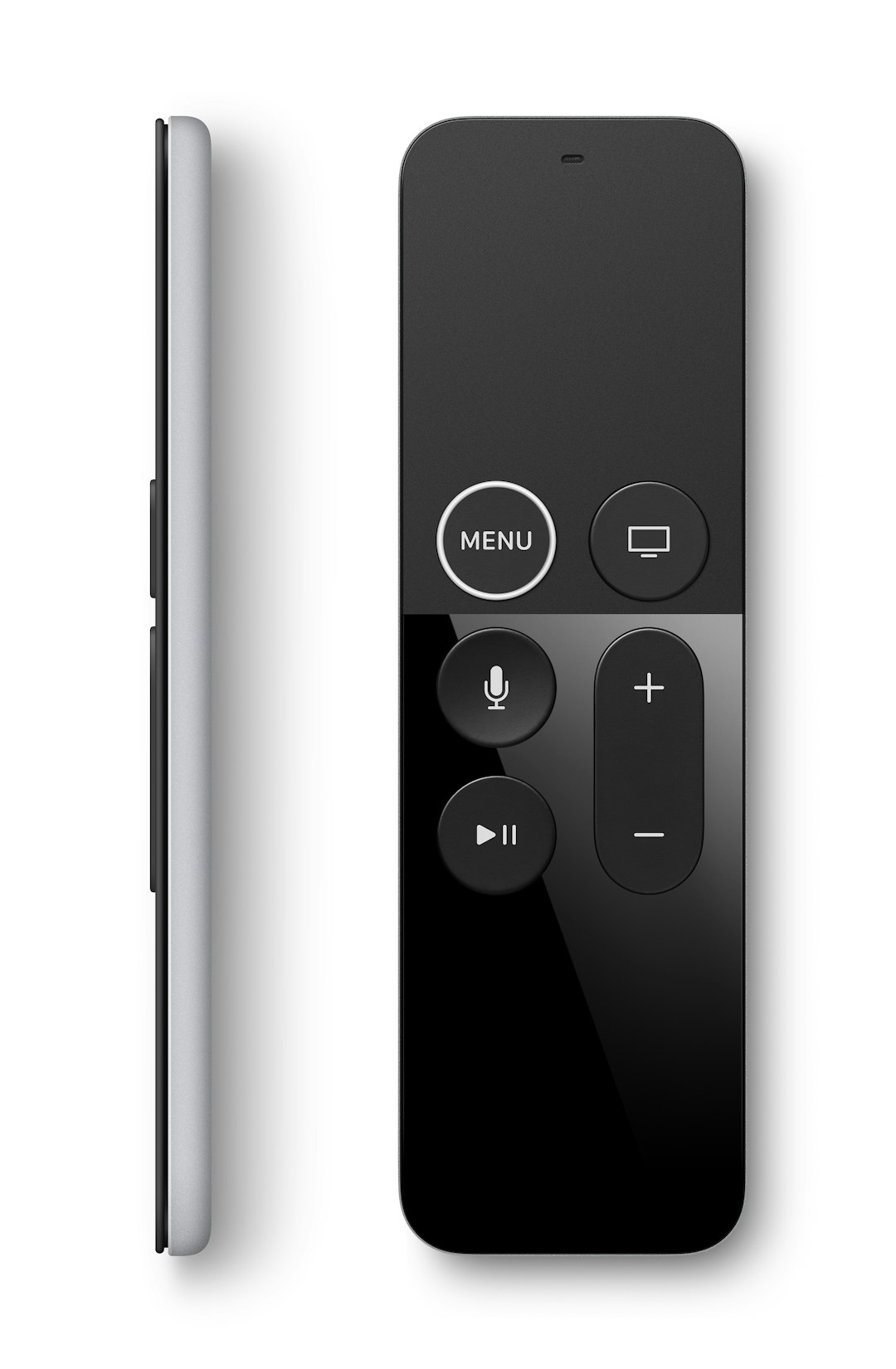
Remote Functions Not Working Post-Pairing
- Ensure you completed both the TV Box pairing and the TV control programming portion.
- Try adjusting the audio mode settings on your TV and device to ensure compatibility.
Important Considerations Before You Reset
Resetting erases any custom button mappings or settings that may have been configured previously. Before performing a full reset, consider these tips:
- Try Restarting First: A simple battery replacement or turning the TV Box off and on may resolve minor glitches.
- Check for Obstructions: Sometimes, physical interference can block the signal between the remote and the TV Box.
- Use the Xfinity App: The Xfinity My Account app provides remote troubleshooting tools, including remote diagnosis and reset options for some devices.
Only when simpler fixes fail should you proceed with a factory reset.
Conclusion: Knowing When to Start Over
Although technology is meant to simplify our lives, its failure can often result in confusion and frustration. That’s especially true with essential tools like your Xfinity remote. Knowing when and how to perform a full reset and re-pairing process not only saves time but also restores comfortable control over your home entertainment system.
If you’ve followed these steps and still can’t get your remote to function as expected, it may be time to contact Xfinity customer support. They can provide further assistance or possibly even replace a faulty remote.
By arming yourself with this knowledge, you can face remote hiccups with clarity and confidence.
