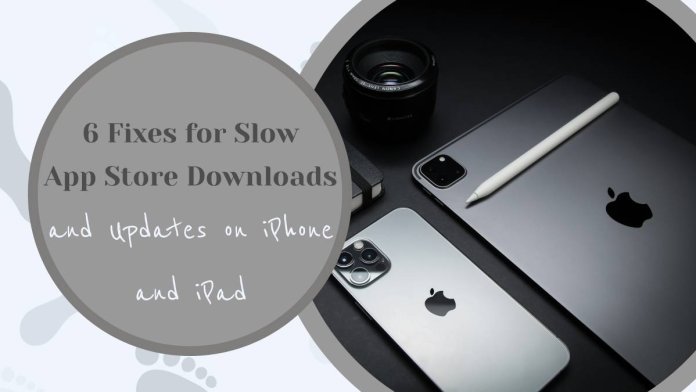Are slow App Store downloads and updates testing your patience on your iPhone or iPad? We’ve all been there – eagerly waiting for that new app or critical update to download, only to be greeted by a frustratingly sluggish progress bar. But fear not, as we have uncovered 6 ingenious fixes to help you sail smoothly through the treacherous waters of slow App Store downloads and updates. From simple tweaks to more advanced solutions, these tips will have your device running at full speed in no time, ensuring you never miss out on the latest apps and updates again. So buckle up and get ready to supercharge your App Store experience with our expert recommendations!
Understanding slow download issues on iOS devices
When faced with slow download issues on iOS devices, it’s essential to delve into the underlying factors contributing to this frustrating experience. One common culprit could be a poor internet connection, as download speeds heavily rely on the quality of your network. Additionally, overcrowded servers on Apple’s end might also cause delays in app store downloads and updates. Understanding that these issues are not solely within your device’s control can help alleviate some of the frustration.
Furthermore, consider checking for any pending software updates on your device, as outdated operating systems can sometimes impede download speeds. Clearing cache and temporary data regularly can also optimize your device’s performance and potentially improve download speeds. By taking a proactive approach to understanding these slow download issues on iOS devices, users can navigate through troubleshooting steps with more ease and efficiency.
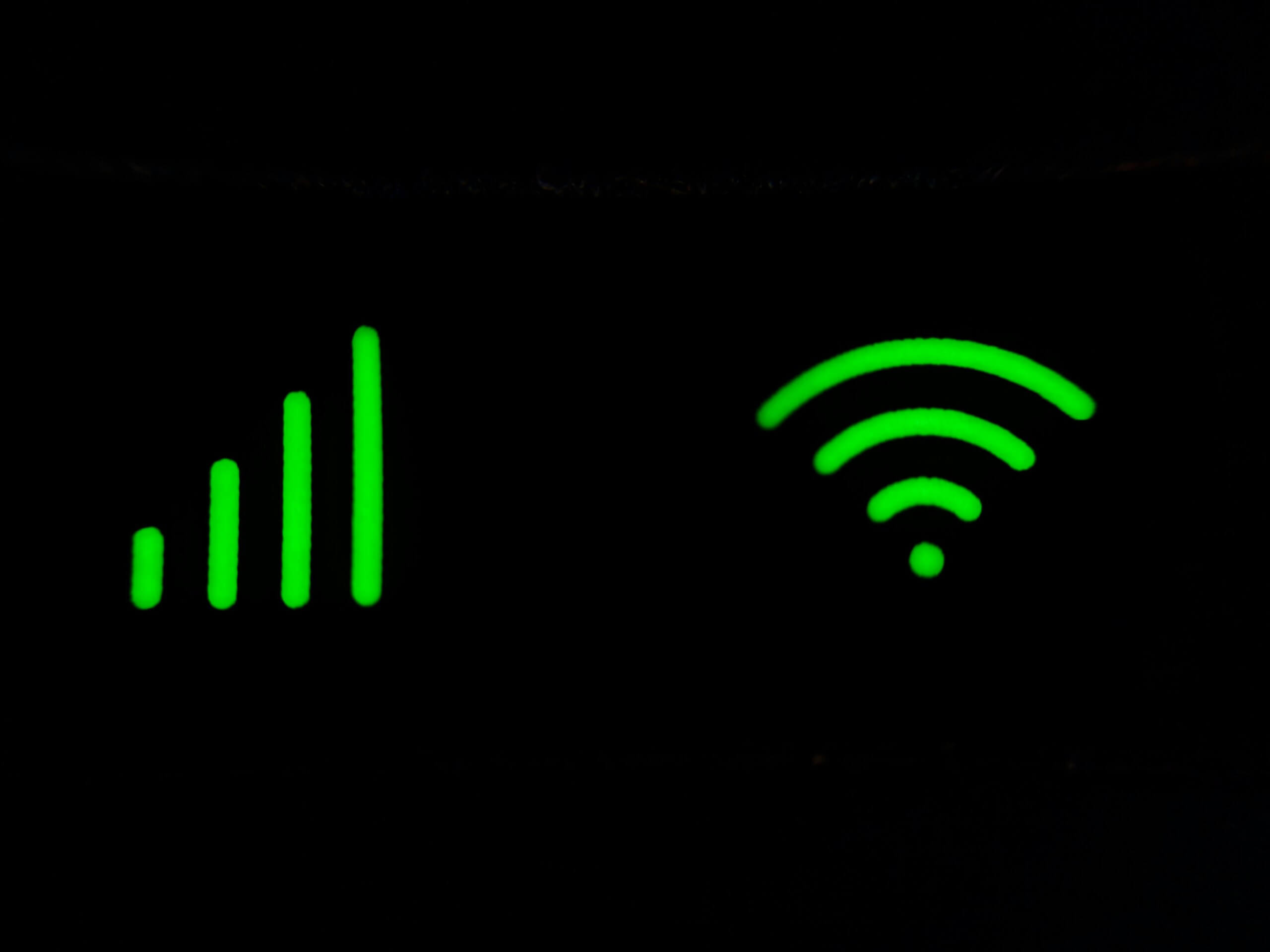
Check internet connection and speed
One crucial aspect to consider when troubleshooting slow app store downloads and updates on your iPhone or iPad is the state of your internet connection and speed. A stable and fast internet connection is essential for seamless downloading and updating of apps. Inadequate signal strength or network congestion can significantly impact the speed at which apps are downloaded or updated, leading to frustrating delays in using your device.
To check your internet connection, you can perform a speed test using various online tools or apps available for both mobile and desktop devices. This test will provide you with valuable insights into the current performance of your network, including the download and upload speeds, latency, and packet loss. By understanding these metrics, you can determine if your slow app store downloads are a result of poor internet connectivity, allowing you to take necessary steps to address the issue effectively. Remember that a strong and stable internet connection is crucial for optimizing the overall user experience on your iPhone or iPad.
Restart App Store app or device
When faced with slow App Store downloads and updates on your iPhone or iPad, one of the first troubleshooting steps you can take is to restart the App Store app or your device. This simple action can often resolve temporary glitches or connectivity issues that may be causing the slowdown.
To restart the App Store app, simply swipe up from the bottom of your screen (for devices with Face ID) or double-click the Home button (for devices with a Home button) to view all open apps. Locate the App Store app, swipe up on its preview to close it, and then re-launch it from your home screen.
If restarting just the app doesn’t solve the issue, consider restarting your device entirely. This can help refresh system processes and clear any background activities that may be affecting App Store performance. Simply power off your device, wait a few seconds, and then turn it back on to see if this helps improve download speeds and update performance on the App Store.

Update iOS software
Updating your iOS software is a crucial step in maintaining the optimal performance of your iPhone or iPad. Aside from bug fixes and security enhancements, these updates often come with new features that can enhance your device’s functionality. By regularly updating your iOS software, you not only ensure a smoother app store experience but also protect yourself from potential vulnerabilities.
It’s important to remember that outdated software can lead to compatibility issues with apps and services, resulting in slow downloads and updates. Keeping your iOS updated is like giving your device a tune-up, helping it run more efficiently and effectively. Embracing the latest updates ensures that you are getting the best performance out of your iPhone or iPad, addressing any underlying issues that may be slowing down app store downloads and updates.
Clear App Store cache
Clearing the App Store cache on your iPhone or iPad can work wonders in boosting download and update speeds. The cache stores temporary data that helps the App Store run smoothly, but over time it can become bloated and slow down processes. By clearing the cache, you’re essentially giving your device a refresh, allowing it to perform more efficiently when downloading or updating apps.
To clear the App Store cache, simply open the App Store app and tap ten times on any of the five tabs at the bottom like Featured, Top Charts, Explore or Search (ensure you choose one where you don’t have pending downloads). This trick effectively flushes out the stored data and can lead to noticeable improvements in speed. Additionally, regularly clearing out your app store cache ensures that you are always working with up-to-date information, which is crucial for a seamless user experience.
Sign out and sign back into App Store
Signing out and back into the App Store may seem like a simple solution, but it can effectively resolve slow download and update issues on your iPhone or iPad. By signing out of your App Store account, you are essentially refreshing the connection between your device and the store’s servers, which can help to eliminate any potential glitches that may be causing delays in downloads. Once signed out, it’s crucial to sign back in using accurate credentials to ensure seamless access to all available updates and downloads.
Moreover, signing out of the App Store can also reset any cache or temporary data that might be hindering the store’s performance on your device. This process essentially wipes out unnecessary files that could be slowing down the download or updating processes. Additionally, logging back into your App Store account after signing out allows for a fresh start, potentially circumventing any underlying issues that were affecting download speeds previously. So, if you’re facing sluggish app downloads or updates on your iOS device, performing this quick sign-out and sign-in action could give your App Store a much-needed boost in efficiency.

Reset network settings
Resetting network settings on your iPhone or iPad may seem like a drastic measure, but it can work wonders in resolving slow App Store downloads and updates. By doing this, you are essentially wiping the slate clean for all network-related configurations on your device. This action can help refresh your device’s connection to Wi-Fi networks and cellular data, potentially eliminating any underlying issues causing the sluggish download speeds.
Sometimes, network settings can become corrupted or misconfigured over time, leading to performance issues. Resetting them is akin to hitting the ‘refresh’ button on your device’s ability to communicate with the outside world. It’s a simple yet powerful solution that often gets overlooked in troubleshooting app store download problems. So next time you find yourself frustrated by snail-paced downloads, consider giving your network settings a reset – it might just be the magic bullet you need to get things moving swiftly again.
Conclusion: Speed up downloads with these tips
In conclusion, optimizing your device’s settings and network connection can significantly speed up app downloads on your iPhone or iPad. By clearing out storage space, turning off Background App Refresh, and ensuring a stable Wi-Fi connection, you can streamline the download process and minimize interruptions.
Additionally, utilizing the App Store preferences to prioritize app updates and downloads can further enhance efficiency. Managing automatic downloads and restarting the App Store app when experiencing slow speeds are practical strategies that can make a noticeable difference in download times. Overall, taking proactive steps to fine-tune your device’s settings and connectivity can lead to a smoother experience when downloading apps and updates on iOS devices.