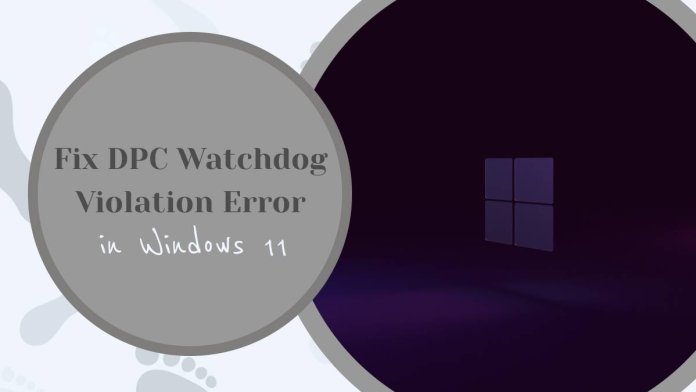Are you tired of being interrupted by the dreaded DPC Watchdog Violation error on your Windows 11 system? You’re not alone. This perplexing and frustrating error can appear out of nowhere, causing your computer to crash and leaving you scratching your head for a solution. But fear not, because in this article, we’ll dive deep into the world of DPC Watchdog Violation errors in Windows 11 and equip you with the tools and knowledge to fix them once and for all.
What is the DPC Watchdog Violation Error?
The DPC Watchdog Violation error is a common blue screen of death (BSoD) issue that occurs in Windows 11 and can be frustrating for users. This error usually arises due to a delayed procedure call (DPC) watchdog violation, which indicates that the system has detected an issue with its DPC process. Typically, this error is triggered by incompatible drivers, hardware issues, or corrupted system files.
One interesting aspect of the DPC Watchdog Violation error is that it often manifests after a recent hardware or software change, signifying its sensitivity to system alterations. Moreover, users have reported encountering this error while performing tasks such as gaming, video editing, or other high-load activities. Understanding the specific circumstances under which this error occurs can help diagnose and address it more effectively.
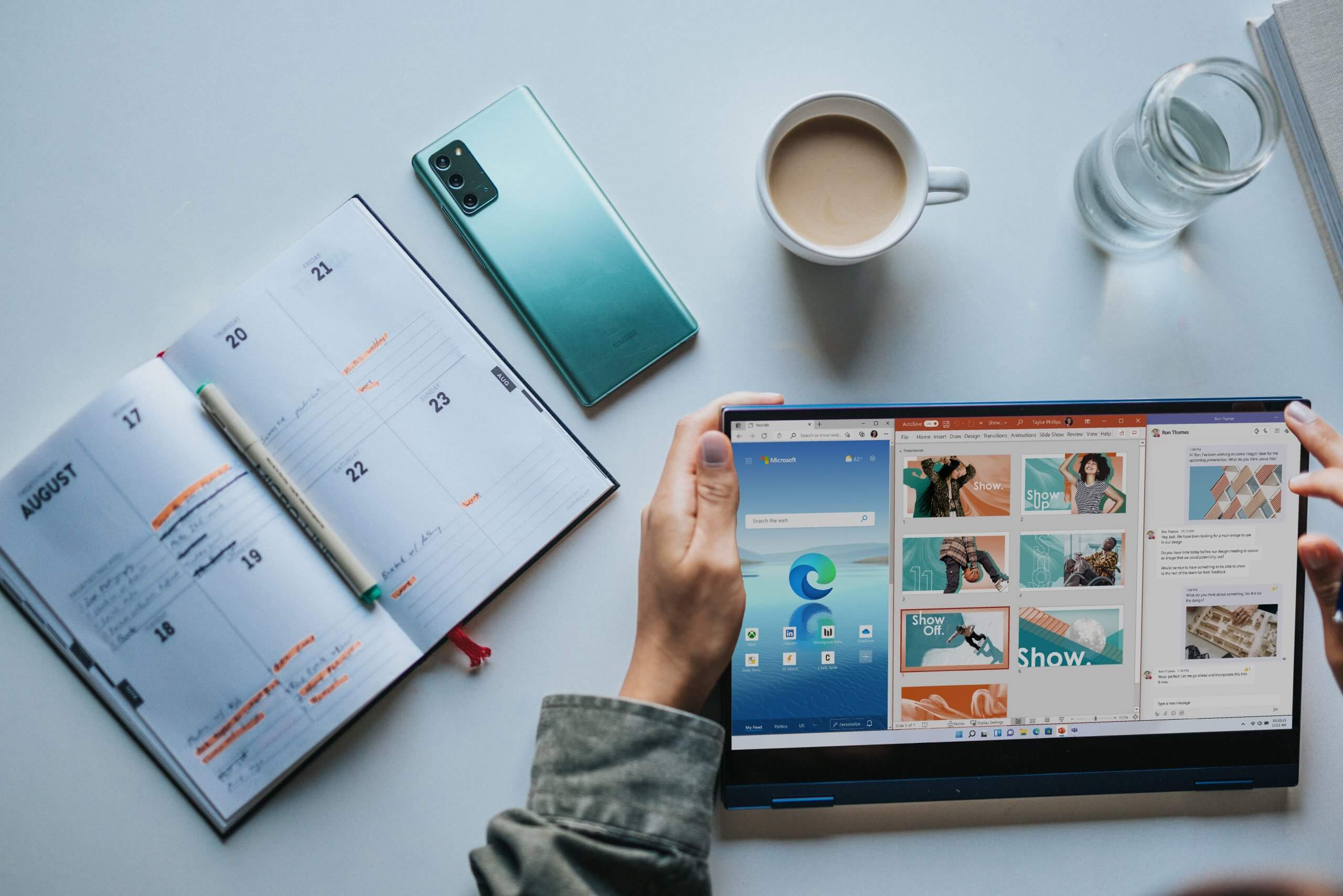
Common Causes of the DPC Watchdog Violation Error
The DPC Watchdog Violation error in Windows 11 can be an incredibly frustrating issue to deal with, and there are several common causes that users should be aware of. One potential cause is outdated or incompatible device drivers, which can lead to conflicts within the system and trigger the Watchdog Violation error. Additionally, issues with corrupted system files or faulty hardware components such as hard drives or RAM modules can also result in this error.
Another common cause of the DPC Watchdog Violation error is software conflicts or compatibility issues. Some third-party applications may not be fully compatible with Windows 11, leading to conflicts that manifest as this error. Furthermore, problems with system updates or firmware could also play a role in triggering the Watchdog Violation error. Understanding these common causes can help users troubleshoot and resolve this frustrating issue more effectively, ultimately leading to a smoother Windows 11 experience.
Troubleshooting Steps for Fixing the Error
- Check for Driver Updates: Outdated or incompatible drivers can often trigger the DPC Watchdog Violation error. Ensure that all your device drivers, particularly those for your chipset, storage, and graphics card, are up to date. You can use built-in tools like Windows Update or third-party software to easily manage driver updates.
- Verify System Files: Corrupted system files can also lead to the DPC Watchdog Violation error. Use the System File Checker tool (sfc /scannow) in Command Prompt to scan and repair any corrupt system files. This can help resolve underlying issues causing the error and improve system stability overall.
- Monitor Hardware Temperatures: Overheating components can cause instability and trigger blue screen errors like DPC Watchdog Violation. Keep an eye on your hardware temperatures using tools like HWMonitor or SpeedFan and ensure that adequate cooling is maintained to prevent overheating issues.
By following these troubleshooting steps, you can effectively address the DPC Watchdog Violation error in Windows 11 and optimize your system’s performance and reliability.

Updating Drivers and Windows 11
With the release of Windows 11, ensuring that your system drivers are up to date has become even more crucial. Outdated drivers can cause compatibility issues and performance hiccups on the new operating system, potentially leading to errors like the DPC Watchdog Violation. By regularly updating your drivers, you can ensure that your hardware components work seamlessly with Windows 11’s latest features and optimizations.
The process of updating drivers on Windows 11 has seen notable improvements, with Microsoft introducing a simplified method for managing and updating device drivers through the Device Manager and Settings app. This user-friendly approach makes it easier for users to stay proactive in keeping their system running smoothly without having to navigate through complex menus or third-party tools. Additionally, the introduction of automatic driver updates via Windows Update will help streamline this essential maintenance task, ultimately reducing the likelihood of encountering DPC Watchdog Violation errors stemming from outdated drivers.
Checking for Hardware Issues
When encountering the DPC Watchdog Violation error in Windows 11, it’s essential to inspect your hardware for any potential issues. Start by checking for loose connections or damaged cables within your computer system. Sometimes, a simple reseating of components such as RAM modules, hard drives, and graphics cards can alleviate the error. Additionally, running diagnostic tests on your hard drive and memory can help identify any underlying hardware problems that may be contributing to the issue.
It’s also crucial to monitor your system’s temperature as overheating can lead to various hardware malfunctions, potentially causing the DPC Watchdog Violation error. Ensure that fans are functioning properly and that cooling systems are effectively dissipating heat from critical components. If necessary, consider cleaning out dust and debris from your computer’s internal parts to optimize airflow and prevent overheating-related issues. By methodically assessing your hardware components, you can troubleshoot potential causes of the error and pave the way for a more stable Windows 11 experience.
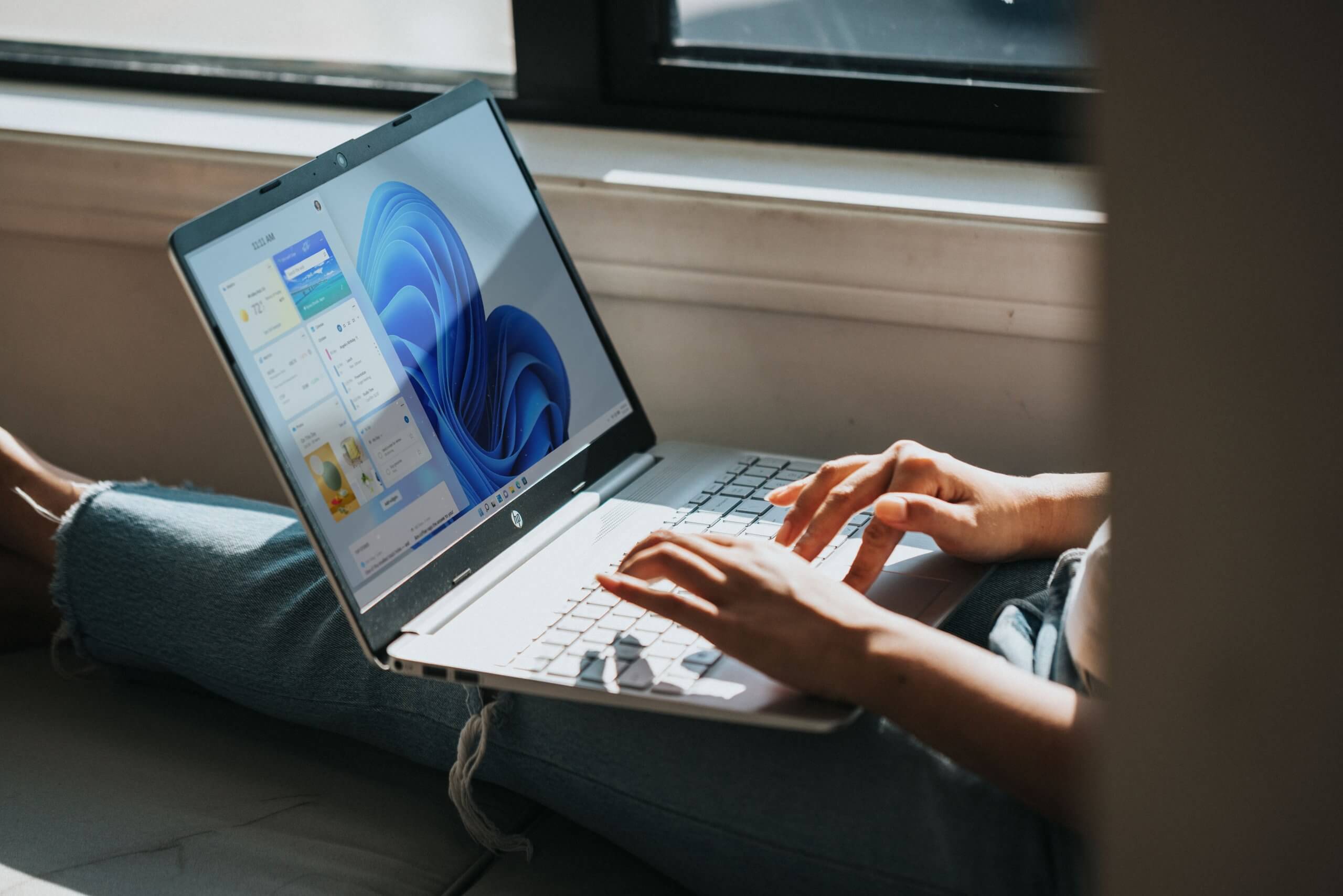
Conclusion: Recap and Final Tips
In conclusion, addressing the DPC Watchdog Violation error in Windows 11 requires a thorough understanding of its underlying causes and potential solutions. We’ve explored how outdated or incompatible drivers, hardware issues, and system file corruption can contribute to this frustrating error. By keeping your drivers updated, running hardware diagnostics, and utilizing system file check tools such as SFC and DISM, you can effectively troubleshoot this issue.
Additionally, it’s crucial to maintain proper system hygiene by regularly cleaning out temporary files, optimizing startup applications, and ensuring that your antivirus software is up to date. Remembering to back up important data before making significant changes to your system is also an essential precautionary measure. Taking a proactive approach to maintaining your Windows 11 system will not only help prevent the DPC Watchdog Violation error but also ensure smooth performance overall.