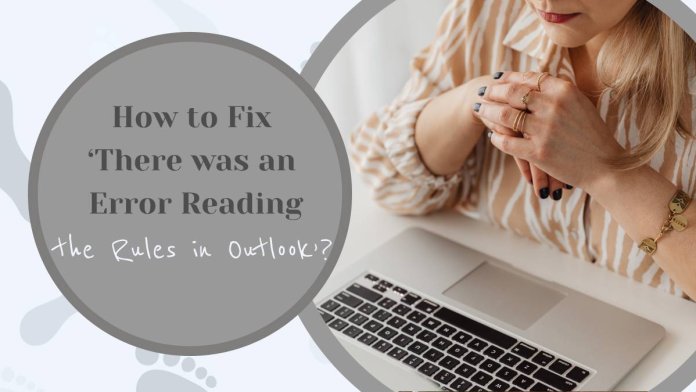Microsoft Outlook stands as a cornerstone in the realm of email management, offering a robust platform for communication and organization. However, users may encounter unexpected hurdles, such as the cryptic error message, ‘There was an Error Reading the Rules in Outlook.’ This error can disrupt your email workflow and lead to frustration. In this comprehensive guide, we’ll explore various strategies to troubleshoot and fix this issue, allowing you to regain control of your Outlook rules.

1. Restart Outlook
Sometimes, the simplest solutions can be the most effective. Begin by restarting Microsoft Outlook. Close the application completely and relaunch it. This basic step can often clear temporary glitches that may be causing the error.
2. Repair Outlook Data Files
Corrupted Outlook data files (PST or OST) can trigger errors, including issues with reading rules. Microsoft provides a built-in tool to repair these files. Open the Control Panel, navigate to “Programs” > “Programs and Features,” and find Microsoft Office in the list. Right-click on it and choose “Change.” Select “Quick Repair” or “Online Repair” to fix any issues with Outlook data files.
3. Delete and Recreate Rules
If the error persists, consider deleting and recreating your Outlook rules. Go to “File” > “Manage Rules & Alerts” and select the rule causing the error. Delete the problematic rule and create a new one. Ensure that the rule conditions and actions are accurately configured.
4. Start Outlook in Safe Mode
Launching Outlook in Safe Mode is a diagnostic step that helps identify whether the error is caused by an add-in or a third-party application. Press the Windows key + R, type “outlook.exe /safe,” and press Enter. In Safe Mode, check if you can access and modify rules without encountering the error.
5. Clear the Rules Cache
Outlook maintains a cache of rules that may become outdated or corrupted, leading to errors. Clear the rules cache by closing Outlook and locating the “Outlook.exe” file on your computer. Right-click the file, select “Properties,” go to the “Compatibility” tab, and check the box for “Run this program as an administrator.” Save the changes, restart Outlook, and check if the error persists.
6. Repair Office Installation
A faulty installation of Microsoft Office can contribute to errors in Outlook. Repair the Office installation by going to “Control Panel” > “Programs” > “Programs and Features.” Right-click on Microsoft Office, choose “Change,” and then select “Online Repair.” Follow the on-screen instructions to repair the Office installation.
7. Update Outlook
Ensure that you have the latest updates for Microsoft Outlook. Updates often include bug fixes and improvements that can address known issues. Open Outlook and go to “File” > “Office Account” > “Update Options” > “Update Now.”
8. Disable Add-ins
Third-party add-ins can interfere with Outlook’s functionality. Disable add-ins one by one to identify the problematic one. Go to “File” > “Options” > “Add-ins.” Select “COM Add-ins” from the Manage dropdown and click “Go.” Uncheck the boxes next to each add-in and restart Outlook after each change.
9. Run Inbox Repair Tool
Microsoft provides an Inbox Repair Tool (Scanpst.exe) to fix issues with Outlook data files. Locate the tool on your computer (typically found in the Office installation directory) and run it to scan and repair your Outlook data files.
10. Create a New Outlook Profile
If all else fails, consider creating a new Outlook profile. Go to “Control Panel” > “Mail” > “Show Profiles.” Click “Add” to create a new profile, configure your email account, and set the new profile as the default. Check if the error persists in the new profile.
The ‘There was an Error Reading the Rules in Outlook’ issue can be a vexing challenge, but by systematically applying these troubleshooting steps, you increase your chances of resolving the problem. Whether it’s repairing data files, updating Outlook, or creating a new profile, these solutions address various potential causes of the error. Remember to back up important data before making significant changes to ensure a smooth recovery process. With persistence and the right approach, you can overcome this Outlook error and resume your efficient email management.