With the WooCommerce Order Export plugin, you can instantly export all relevant data and information from the WooCommerce store regarding the orders you use for your business. It is straightforward to set up and install, and it has a clean user interface. This is a brand new, to the fullest extent rewritten refined plugin, and with it, you will export your orders incredibly easily.
We will now explain in detail all the incredible new features that you get with WooCommerce export orders and how to use them to their maximum potential.
WooCommerce Order Export Date ranges in the main export screen
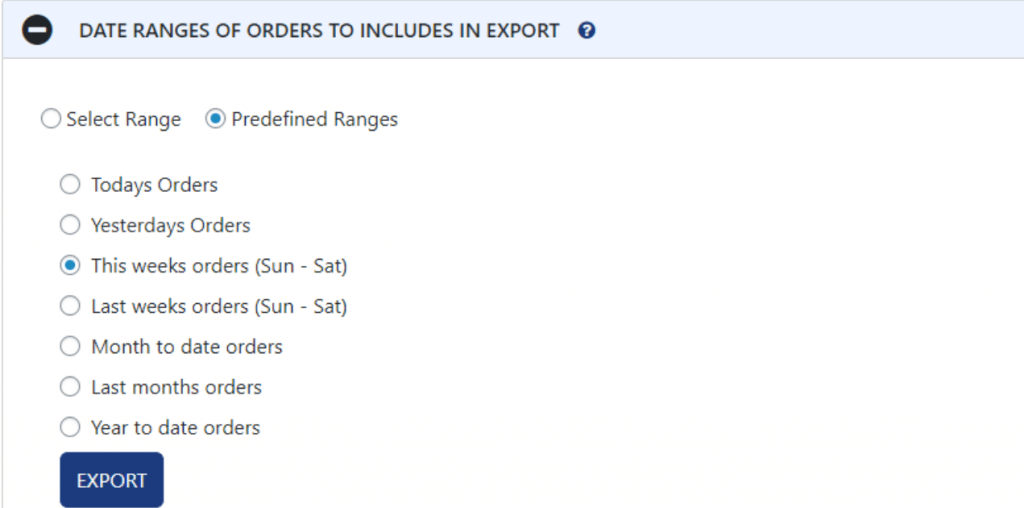
Date ranges are the first feature to look into. You can set dates from a Selected Range in fields “From date” – “To date” that offer complete calendars to select exact dates you need to export. Also, there are Preferred Ranges where you can select: today’s orders, yesterday’s orders, range by week, month, or year to export WooCommerce data.
Report format & output of export WooCommerce
After setting date ranges, you can select how data is formatted in the actual report. Chose how is it sorted, select date format and time format layout. In the FileName field, type the name of your file of WooCommerce export orders. Then you can select how you would like to export your lines, each line item in a separate row or a separate column.
“Export New Orders Only” feature in export WooCommerce
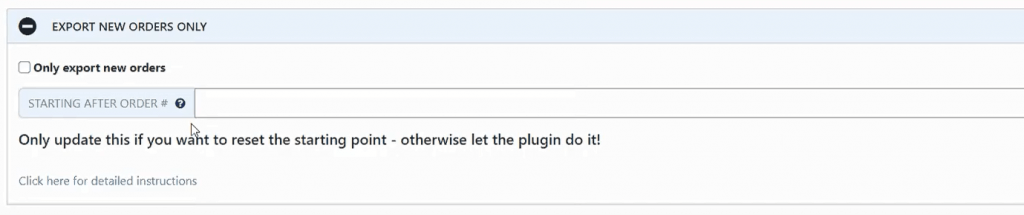
If you ask it, the plugin will remember which orders are already exported and only export new ones. This is a great feature if you need to run ad-hoc reports a couple of times a day, or week, or month.
This plugin will remember orders that were already exported and give you only new ones if you need quick information. It will save you a lot of time and unnecessary work, and you won’t have to waste your time comparing data from between already exported orders.
Filter feature in WooCommerce export order plugin
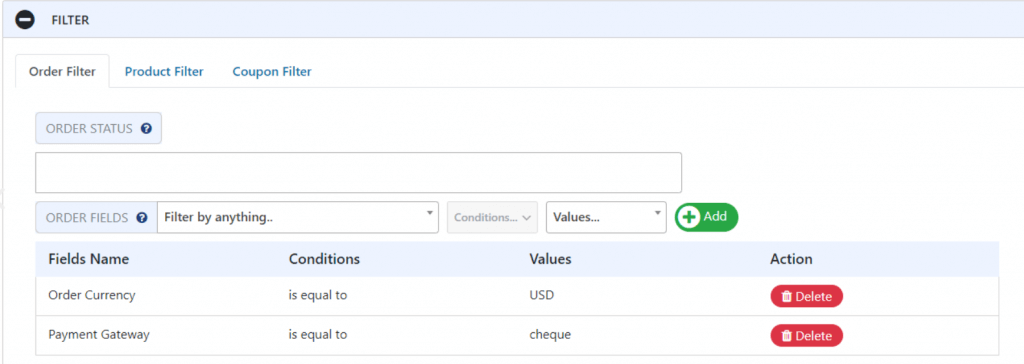
New one and an incredibly useful feature for exporting WooCommerce orders in a file. You can select order fields and filter them basically by anything: Order ID, Customer Note, Order Total, Order Shipping Amount, etc., and then select what you would like to filter your orders with, meaning what filter values are.
Let’s say you would like only to see your orders in a specific currency or how they are paid, like cheque; you can also add that. Add as many filter values as you like. When you pick one of the offered conditions, automatically, you will see all of the values generated for this field, so you don’t need to remember what was there; you can automatically find it. Under the Action field, there is a “delete” icon so you can quickly delete filters you set but don’t need.
You can do the same by the Products, choose if you like the WooCommerce export orders to be filtered by product, or enter a product category you would like to set as a filter. There is a Coupon Filter, so include orders with ANY coupon or enter specific coupons you like to be shown.
Feature “Fields to Export” with WooCommerce export orders plugin
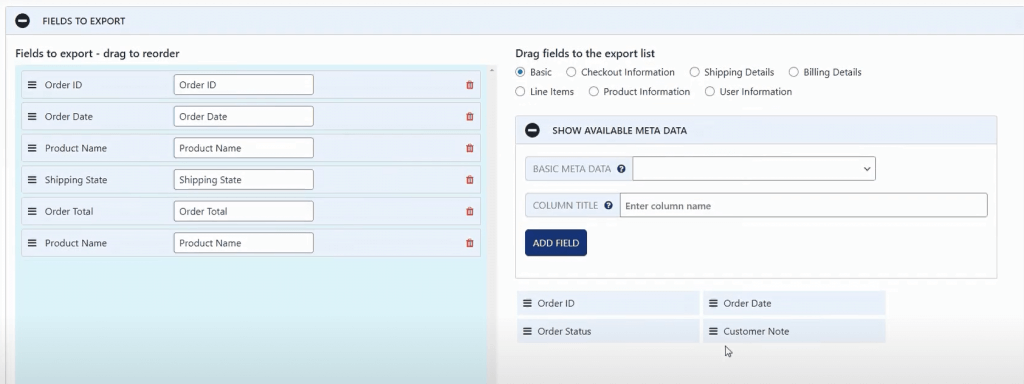
In fields to export, you have a drag and drop option to reorder fields that you chose. In Drag fields to the export list, there is Basic, Checkout Information, Shipping Details, and others, and each of these fields has sub-fields that you can quickly drag and drop to the main Fields list. Put as many as you like, rearrange them, and if you see that you don’t need one of them, easily delete it using the “garbage bin” icon on the right. It is so easy to build custom reports in the layout that you like to have.
There is Metadata in there, basically a lot of data in the background that you can use from other WooCommerce plugins that you have installed previously. It is a great way to add more info about your WooCommerce products or customers or anything stored in any of your stores’ extra plugins. You can use all of them since they are stored in the same format. Just find and select the ones you need to make your export WooCommerce report suitable for the result you need to have.
Also, under Metadata, there is a field named “Column title” where you can enter the column name of Metadata you need. Then just press Add Field.
Also, there are Shipping, Billing, and User information that you can add to your WooCommerce export orders reports under this feature. So information’s how you made a shipment and to whom can be visible in exported data.
Preview button
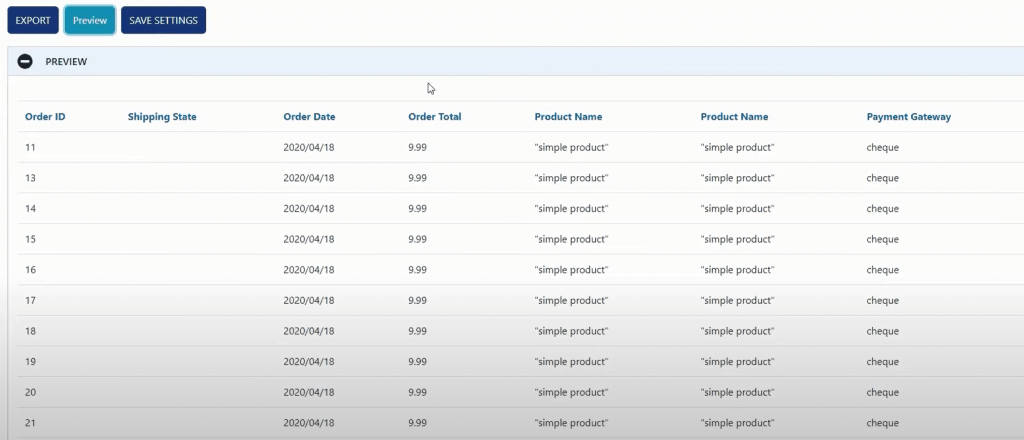
This is a new and so helpful feature in this plugin for you to use. The great thing you have with it is that you can see up to 25 records in your report when you press the preview button. So you don’t need to run full export, just this preview, which will show you what fields and information you will get.
If you are not satisfied with the shown result in preview, just go back to some of the previous features, add or delete a field, rearrange them, or set new filters. You will see how your report will look once export WooCommerce is done. If you are satisfied, just go and “Export Data” for instant exports.
Settings page
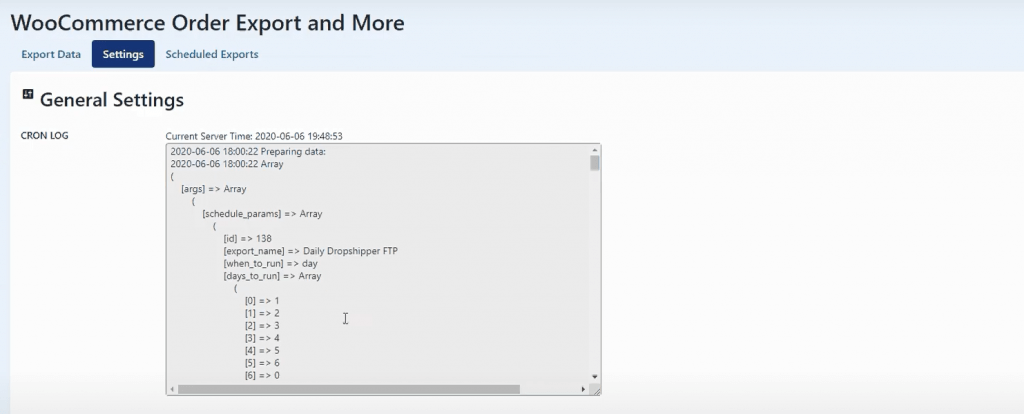
It keeps logs of your scheduled exports. Another cool feature is that you can export/import parts of your settings, which is very helpful if you have troubleshooting, you can send data to the WooCommerce Export orders support team. This will allow you to copy exports between WooCommerce stores very quickly and easily.
Scheduled exports
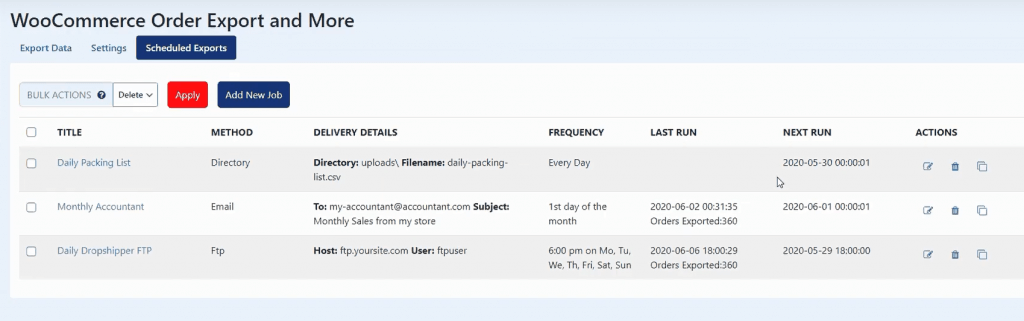
This is a feature that people love in the WooCommerce export orders plugin. You can set up as many as you need “scheduled order exports.” The summary table lets you see at a high level what you have already scheduled for export. Choose the file title and what delivery method you would like to have (options are Directory, Email, or FTP), then select Delivery details of the export method. Also, you can see frequency when it is running, when it is run last, and when the next run is. In Actions, you can edit them, delete or clone them to create new ones.
Pick an export name of your report. Then set a date when to run export WooCommerce, if you chose Specific Day(s) on which days in a week to run it, and at what time of a day. Or you can pick one of the Predefined Schedule (daily, 1st day of month, last day of month, or every hour). And then choose a delivery method, between three offered ones: Email, FTP and Directory.
Every scheduled export can have a unique name (title), method of delivery and in delivery details, you will see to whom it is scheduled to be sent and if sent by email subject of it will be visible as kind of explanation why are you sending it. So one less thing to think about and you can be more focused on work.
When you export it as CSV, you can easily view or read them in Excel or Google Docs. This is a great way to send your WooCommerce export orders to your packing staff, drop shippers, or delivery companies, daily or hourly, so they will have instant information for new orders to ship or deliver. You can schedule to receive exports in the morning, the start of your workday, directly to your email. This is great when you run your WooCommerce business; because of different time zones, you will have all data of the previous night’s new orders, and you will be able to act promptly.
Monthly exports are ideal for sending to your accountant, keeping in mind that you can have all relevant information from metadata in them from your WooCoomerce. Since WooCommerce order exports can be a run-up to a year in back, all data for one fiscal year period will be available for reviewing your business. Then you can create an annual report of your orders. Once it is finished, you can present it to your customers or investors as a reference.
Just to remind you that with the ability to read exports in Excel, you can filter them and adjust to a specific need. Many users need this. The WooCommerce export order plugin improved user experience enormously, which is visible in reviews from users.
Another feature of the WooCommerce export orders plugin
This plugin offers Premium Support, so you will receive instant help with all issues related to this plugin.
The WooCommerce Order Export License purchase enables you to receive priority support and updates for one year upon purchasing the plugin. After one year expires, you will be able to use this plugin, but you will not have any new updates or premium support and renew it since we show you what great features this plugin has, and it will be updated even more. Want to ensure yourself? Check the free version of the Order Export for WooCommerce plugin; you won’t regret it.
