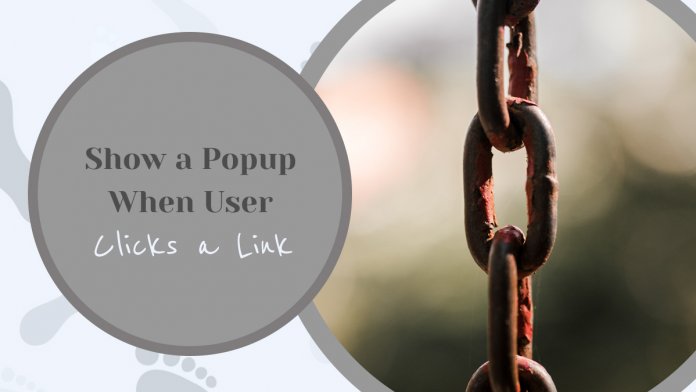When a user visits a web, icon, or photo on your website, you would probably like on-click popup forms, which are plugin popups, to appear. When a link is clicked, the new website can either be opened in the currently open window or a new window. Popups are typically displayed on sites when visitors visit or are about to leave. There is a simple way you can add them. All you will need is one WordPress plugin. But, for popups to have meaning, you need to have users visiting your website. They can only do that if they can find your WordPress website.

It is important to know that a visit that does not originate from Google can show you how effective link building is on your website. Therefore, Google will also work for you if you have a strong network of links that drives a sizable portion of your visitors to your website. By doing this, you will improve your search engine ranking, which will lead to additional visitors and so on.
Building a strong network of links gives a website a highly stable basis, meaning that eventually, the network won’t need to be developed; it will grow on its own. Because of this, “natural” links, those that you have not influenced, are thought to have high significance. Additionally, they improve your search position, giving you a high search ranking without requiring additional effort.
A link, which can be a paragraph of text, a single word, or an image, is what you click to access a particular website. Everyone wants to retain a visitor on their website, usually to conduct a business transaction or gain more traffic. As a result, the visitor should be able to navigate your website. This is why link structure is crucial from both SEO and marketing perspectives.
Any website with multiple pages must use internal links to connect them throughout the website. For instance, if you are on the home page, you can access other pages, such as products, news, contact, etc., through internal links in the menu. This type of internal linking strengthens the structure of your website, which is essential for SEO.
Internal links are crucial since they enable Google to recognize and rank your website more easily.
Even if Google’s machine learning algorithm has evolved significantly, there are still easy techniques to boost your SEO. Internal links serve as both a crucial SEO strategy and a resource for readers looking for further, related content. Internal links that guide readers from one article to the next, third, or fourth, are an essential aspect of the sales funnel, even though they may not always result in a conversion. Doing this will give your readers a reason to stay on your page longer even if they don’t convert, and you’ll win their trust.
Links to other domains from your website are known as “external links.” With external links, you create stronger and richer content because external pages, i.e., sites, are the function of our pages on the site. Therefore, you strive to connect your pages with thematically related sites, which will help us bring your pages’ content closer to the site’s target visitors. Use them to reference a source or direct readers to a page with further information on a subject you briefly touch on but don’t go into depth.
You should include a link to an article if you quote data or take an idea from it. When someone clicks on the external link on your website, it is important to have a popup that will let your users know that they are leaving your website. It is important that your visitors know what they will see if they click on the external link on your website. You want to make sure that they do not come across some broken links or insecure websites.
Create a popup with WP Links
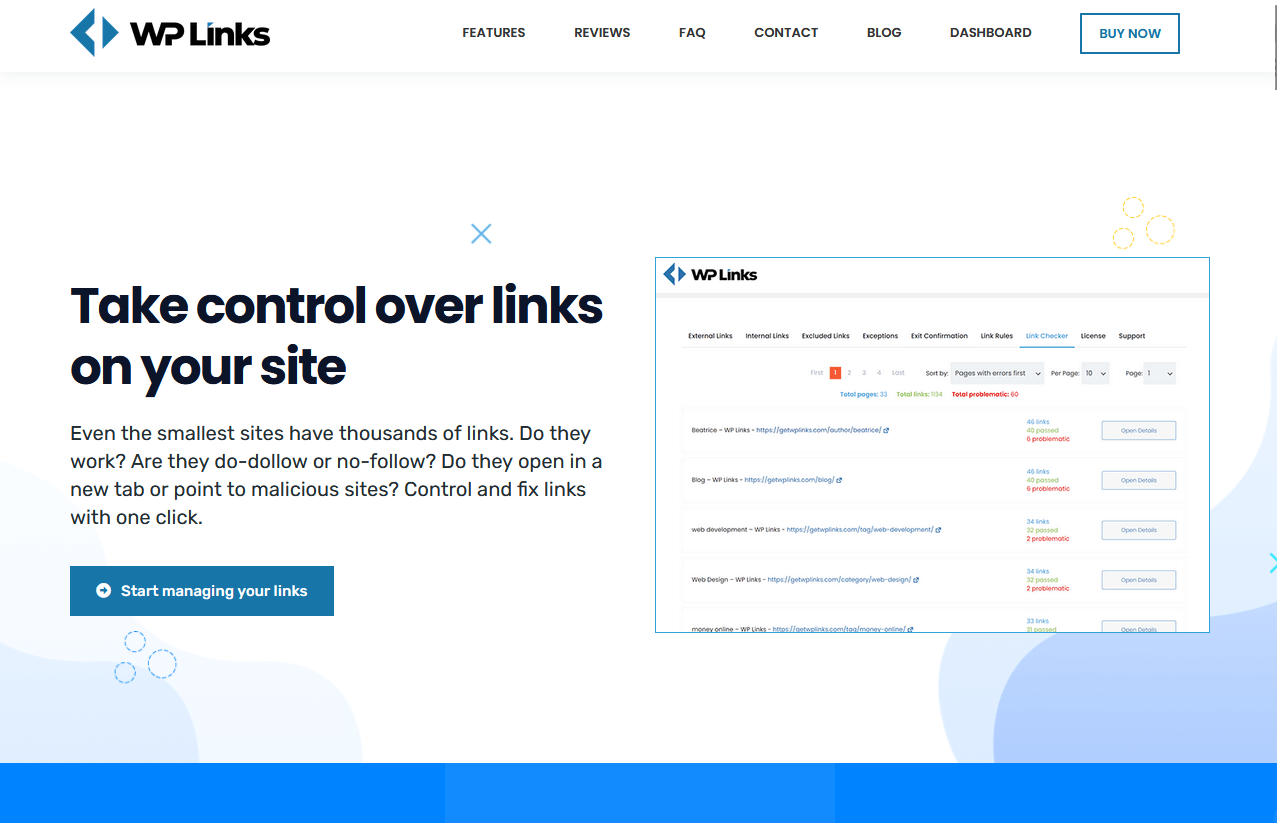
It has never been easier to make a popup appear when someone clicks a link. You can do it while using the WP Links plugin. Using the first tab allows you to manage the external links in the plugin’s settings. A new set of settings will show below if you enable the “Settings for external links” option.
When you’ve saved your changes, the plugin will manage your external links according to the parameters you’ve chosen. You can display a popup window on your website with a personalized message if you want to inform people when a link leads elsewhere.
If enabled, this popup would notify any user who clicks on an outgoing link that they have been forwarded to a third-party website. There are numerous stylistic options available on the Exit Confirmation tab, allowing you to customize the window’s size, colors, background, typeface, and many other aspects. So, take your time and design a popup that effectively communicates the message. Thanks to the options that the WP Links plugin offers, you have control over the external links.
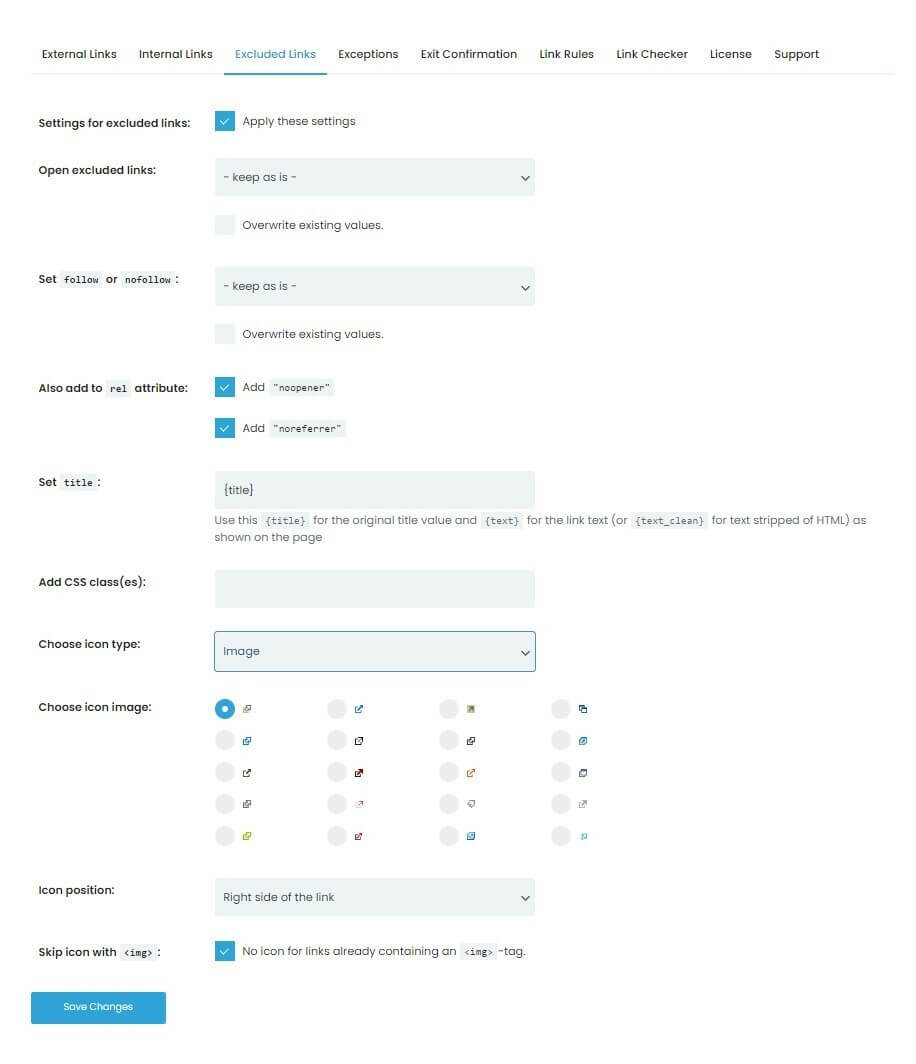
A new set of settings will show below if you enable the “Settings for external links” option. When you’ve saved your changes, the plugin will manage your external links according to the parameters you’ve chosen. Of course, it enables you to also have full control over the internal links.
You need to notify your users that when they click on the external link on your WordPress website, they will be redirected to that other URL. Using the WP Links plugin is the best way to do that. You may build them up using WP Links depending on different link qualities to make sure you’re getting the most SEO opportunities possible from each link. To create a popup, just head over to this plugin’s dashboard. You’ll be able to easily navigate through it and manage all of your links in just a few minutes.