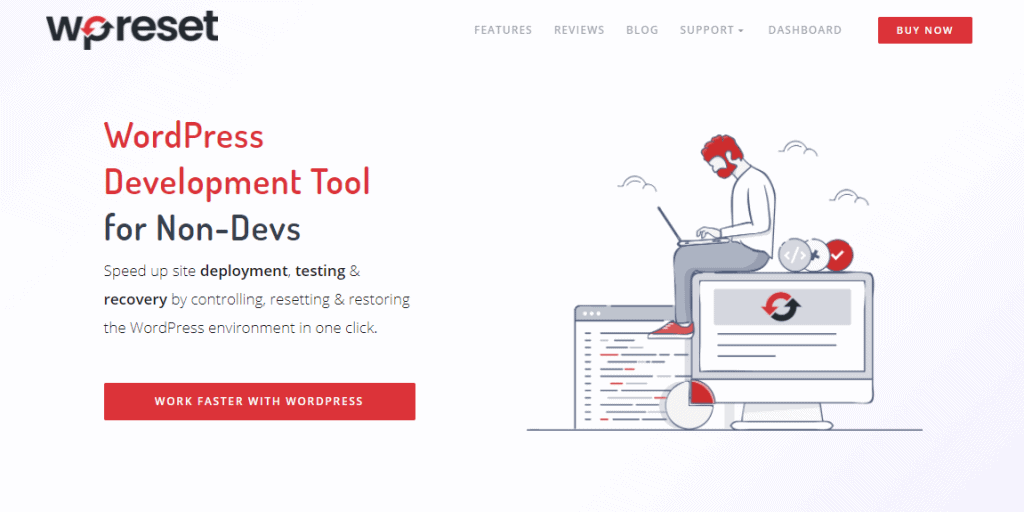Creating a website has never been easier. You don’t need to have any coding knowledge to start a site. There have been developed many different programs to make it all easier. All you need to do is install the plugins you want, and most of the job is done. The only thing you need to know is how to log in to WP admin and make sure that it works to install and run your plugin.
That’s where problems can occur. For example, your site can get broken, you can be unable to login into your admin account, you can activate a plugin that breaks your site, etc.
In these situations, the best thing to do is to use Emergency Recovery Script.
What is Emergency Recovery Script (ERS)?
Emergency Recovery Script is a special file that works independently of WordPress. It can be used in various situations to fix certain problems on WordPress pages (e.g., when it is not possible to log in or when the page simply does not work or detects an error). It has over 12 tools to help you fix the most common issues you may face.
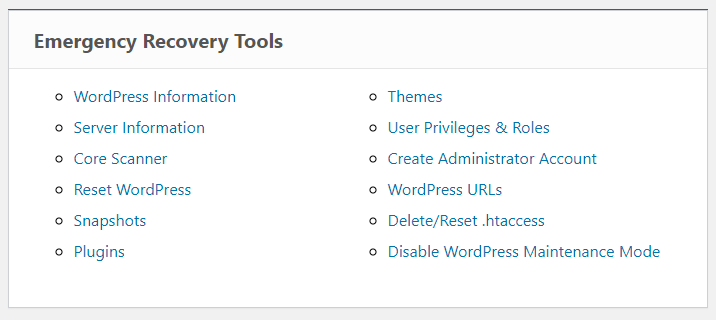
In which situations can ERS be used?
There are numerous situations in which ERS can be used. Here are some of them:
- Installing new WP updates or new updates for a plugin can often screw up the whole WordPress. In this case, it is not possible to access the site, or it throws out an error, so in that case, you need to know how to fix the error. With ERS, one click is enough to reinstall Core Files or reset WordPress or restore if WP Reset was used before instead of wasting time debugging yourself or paying experts to do it for you.
- You accidentally added many files to WP core folders, and you want them gone, or you were trying to reset WP to start fresh, but something got messed up in the process.
- You messed with the .htaccess file, don’t have a backup, and want to get it back to the default WP version, or if the site is stuck in maintenance mode, or have snapshots stored and want to restore it but can’t go through WP admin.
- You have a snapshot created with WP Reset and want to restore it, or you installed a plugin, and it killed the site, etc.
- Also, ERS can be useful in situations like if you forgot your username, email, and/or password, can’t log in for whatever reason, can log in, but you don’t have administrator privileges, or you can log in, but the whole admin is empty; there are no items on the menu, etc.
Tools available in Emergency Recovery Script
-
WordPress Information
It gives you information about WP that the ERS has detected. The location of wp-config.php, WP version, database access information, and site URLs are all included. It also ensures that ERS is connected to the correct WordPress installation, which can be difficult to see if you have many installs on the same hosting account.
-
Server Information
Similar to the previous tool, it provides information about the server and allows full access to the phpinfo() function.
-
Core Files
This tool examines every single WP core file and compares it to the wordpress.org secure master copy. It reports about the smallest changes. It will report even if one byte has changed in the file. When a modified core file is discovered, you may easily replace it with an unmodified, original version from the WP repository, which ERS downloads immediately. This tool DOES NOT check plugin and theme files nor upload folders and their files.
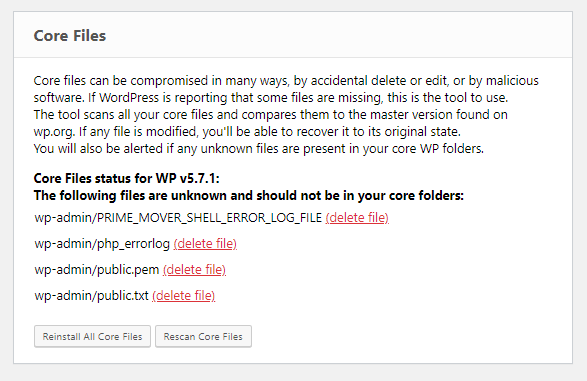
-
Reset WordPress
This tool completely resets your WP installation. Your files, themes, plugins, and uploads will stay, but your database will be deleted and returned to its default state. It will also delete all your user accounts; that’s why it’s important not to forget to make a new user for yourself using the Administrator Account tool.
-
Snapshots
Snapshot will display all of the snapshots available on your WordPress installation. It will also allow you to upload one if it was stored off-site. Once you have found the Snapshot that you want, simply click Restore, and your site will go back to how it was when you created that Snapshot.
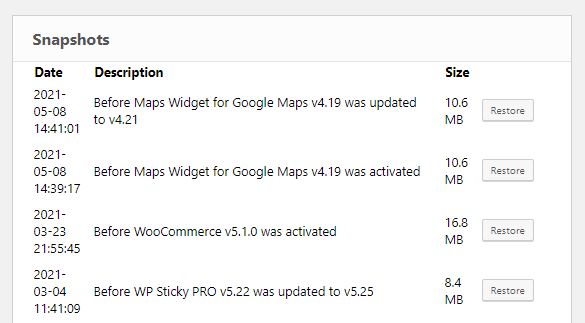
-
Plugins
With this tool, you can easily disable or enable any plugin you like by simply clicking the Disable button. That way, you can easily regain access to your WP admin after a bad plugin or update.
-
Themes
This tool helps you choose your theme easily by simply enabling or disabling the one you want. It is also great because you don’t need to use FTP.
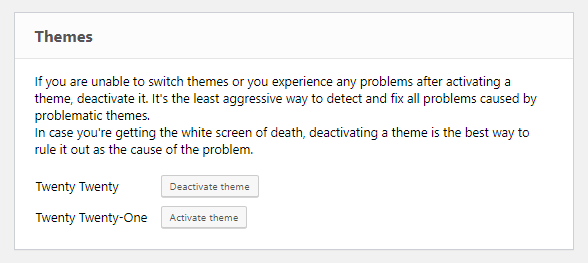
-
Options – coming soon
Find and update any WP setting you require instead of installing and configuring phpMyAdmin or any SQL client. This tool works with options contained in the wp options database table and allows for simple manipulation (add, edit, and delete) of options that include serialized data.
-
User Privileges & Roles
Restores default privileges and roles to your account, matching them as closely as possible to your previous ones. If the first tool doesn’t work, try the next and establish a new admin account.
-
Administrator Account
One of the most important tools. Helps you with solving any problem that you may have. Simply create a new username, password, and email, and you have a new account.
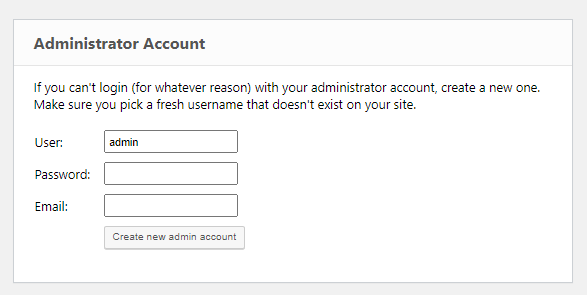
-
WordPress URLs
Helps you with changing the WP site address and home address without you having problems with login in later on.
-
Delete or Reset .htaccess
Making changes to the .htaccess file can be challenging because even the least error can result in the white screen of death (error 500) and no meaningful error warnings. There are times when you won’t be able to use ERS at all. The two tools supplied either erase or restore the .htaccess file to default WordPress defaults for nice permalinks. Open Permalinks in the Settings menu and click Save to regenerate them once you’ve regained access to WP admin.
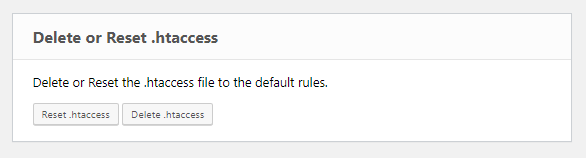
-
Disable WordPress Maintenance Mode
When you upgrade your themes, plugins, or the core, WordPress automatically activates its maintenance mode. So if everything goes right, it can take a few seconds to upgrade. But if there is a problem during the process, you can use this tool to solve it.
How do I get the Emergency Recovery Script?
The free version is available on the WP Resets website. It can be downloaded for free at any time.
Also, the entire script with all the features is available with the WP Reset plugin. It is also recommended to install WP Reset so that the script can help in almost all situations. For example, the script gives the possibility to return a certain snapshot in a few seconds if the snapshot was previously generated using the WP Reset plugin, etc.
FAQ
-
Is Emergency Recovery Script safe?
Emergency Recovery Script is completely safe. All you need to access is your password and a long, secret, and unique URL that you only know.
-
Is Emergency Recovery Script free?
Some tools are free to use. But for some situations, it is recommended that you have WP Reset installed, as it gives you the complete security of getting back your site as it was before any of the changes.
-
How to install Emergency Recovery Script?
Instaling ERS is an easy process. First, you need to download the file and upload it to the WP root folder via FTP and enter your password. For more information, visit the WP Reset website.
Conclusion
The possibility of error is always present. That is why it is important to always be ready in advance if something goes wrong. ERS was developed to eliminate all errors that may occur in the process of creating your site. It offers a large number of different tools that you can apply in a variety of situations. It can help solve your site-related problems, whether they are small or more complex. It is easy to use and install and works even better with the WP Reset that complements it. This is a tool that we recommend everyone to have installed if they have their own site. It is beneficial and can come in handy in the most critical situations.